How to print odd or even pages only in Excel?
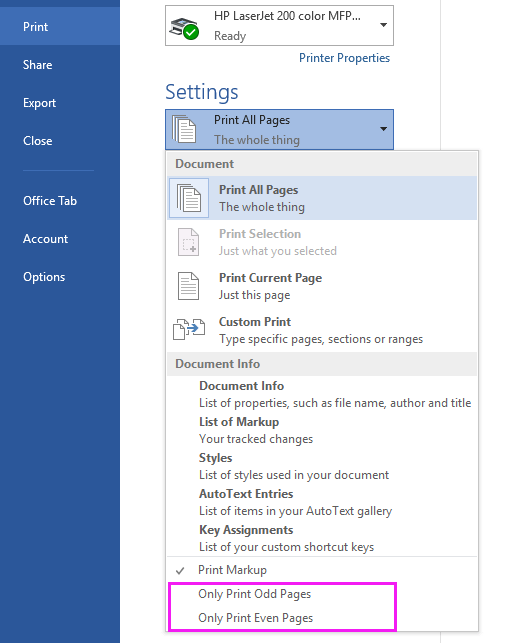
However, Excel's Print dialog does not offer a straightforward way to print only odd or only even pages, which can be inconvenient in various office or data reporting scenarios where you need to review, distribute, or archive specific pages from a long worksheet.
This article provides two effective solutions for this limitation in Excel. You’ll find both a VBA macro for printing odd or even pages, as well as a more flexible approach using Kutools for Excel, so you can choose the method that best fits your needs and technical comfort level.
Print odd or even pages only with Macro code
Print Odd or even or specific pages as you want with Kutools for Excel
Alternative Solution: Manually Printing Odd or Even Pages via Print Dialog
Print odd or even pages only with Macro code
In Excel, while the print interface lacks direct options for odd/even page selection, you can achieve this via a VBA macro. This method is suitable if you are comfortable executing simple code and need a solution that works without third-party tools. It is particularly practical for one-time tasks or for users who do not frequently require complex print management.
Before starting, ensure that your worksheet has been formatted for printing and confirm in Print Preview how many pages will be generated. This will help you avoid blank or unnecessary printouts due to unexpected page breaks.
1. Open the worksheet you intend to print, then press Alt + F11 to launch the Microsoft Visual Basic for Applications (VBA) editor.
2. In the VBA editor, click Insert > Module to insert a new module, and paste the following code into the script window. Refer to the screenshot for guidance.
VBA: Print odd or even pages only
Sub Odd_Even_Print()
'UpdatebyExtendoffice20160901
Dim xTotalPages As Long
Dim xStartPage As String
Dim xPage As Integer, xYesorNo
Application.ScreenUpdating = False
xStartPage = InputBox("Enter 1 for Odd, 2 for Even", "Kutools for Excel")
If xStartPage = "" Then Exit Sub
xTotalPages = ActiveSheet.PageSetup.Pages.Count
xYesorNo = MsgBox("Are you sure to print?", vbYesNo, "Kutools for Excel")
If xYesorNo = vbYes Then
For xPage = Int(xStartPage) To xTotalPages Step 2
ActiveSheet.PrintOut from:=xPage, To:=xPage
Next
Else
Exit Sub
End If
Application.ScreenUpdating = True
End Sub
When copying and pasting the code, ensure you do not overwrite existing macros that you may need.
3. Press F5 to run the macro. A prompt will appear for you to specify your choice: enter 1 if you wish to print only odd-numbered pages, or 2 for even-numbered pages. 
Note: Double-check your entry (1 or 2) as incorrect input may prevent the macro from working as intended. If you enter an invalid value, the macro will likely alert you or simply do nothing.
4. After entering your selection, click OK. A second confirmation dialog will pop up asking whether you really want to proceed with the print. This provides a safeguard against accidental printing. 
If you want to cancel before printing, click No in this dialog; otherwise, click Yes to continue.
5. Upon confirmation, Excel will send only the specified odd or even pages of the active worksheet to your default printer.
Troubleshooting and tips:
- This macro works on the currently active worksheet. If you need to print multiple worksheets, run the macro separately for each one.
- Be mindful of printer settings before running the macro – make sure the correct printer is selected in Excel’s Print dialog.
- If nothing prints, recheck the print area and ensure your worksheet is not empty or improperly formatted for printing.
Print Odd or even or specific pages as you want with Kutools for Excel
If you frequently need to print odd, even, or multiple specific pages from your worksheets, Kutools for Excel provides a highly efficient solution. This approach is well-suited for users who desire a more intuitive and user-friendly interface for managing complex print jobs. With Kutools for Excel, you can not only choose to print all odd or all even pages but also easily specify arbitrary custom page ranges – something not readily available with Excel’s native features or simple macros.
After free installing Kutools for Excel, you can use its Print Specified Pages utility to handle versatile printing needs efficiently:
To do this, navigate to Kutools Plus > Printing > Print Specified Pages. The Print Specified Pages dialog will appear, where you can select options according to your printing requirements.
 |  |  |
Within this dialog, you can:
- Select to print all odd pages, all even pages, or specify a custom range according to your needs, offering much greater flexibility compared to default Excel print options.
- Easily preview your selection to confirm you are printing the correct pages and avoid printing waste.
Tip:
1. To print a custom set of pages such as 1, 3, 5, and 9 through 12, choose Custom range and enter your range in the designated field (e.g., 1, 3, 5, 9-12). 
2. To control the number of copies, simply specify the desired count in the Copies setting to print multiples of your chosen pages. 
3. If you wish to print pages in reverse order, check the Print in reverse order option. This is particularly helpful for large print jobs where organizing pages after printing is a concern. 
Cautions and suggestions:
- Check your worksheet’s page breaks and print area beforehand to ensure accurate results with Kutools’ print features.
- If you are printing selected ranges, note that hidden rows or columns may still be included depending on your page setup.
- Always use Print Preview to confirm output before final printing, especially for large or critical documents.
- This method works on one worksheet at a time; repeat as needed for additional sheets.
Advantages: Kutools for Excel is ideal for recurring jobs, users who manage complex reports, or anyone who wants to minimize print mistakes. Its interface requires no coding knowledge and is much more flexible than VBA solutions for custom print scenarios.
Alternative Solution: Manually Printing Odd or Even Pages via Print Dialog
If you don't want to use VBA or third-party tools, manually printing odd or even pages in Excel can be done, but only one page range at a time can be printed using the Print dialog. Excel does not support entering multiple non-contiguous pages (e.g., 1,3,5) in the Pages box.
To manually print odd or even pages:
- Go to File > Print.
- In the Pages field, enter a single page number (e.g., 1) in the “From” box to print only that specific page.
- Click Print.
- Repeat this process for each odd or even page as needed.
Demo: Print Odd or even or specific pages as you want with Kutools for Excel
Best Office Productivity Tools
Supercharge Your Excel Skills with Kutools for Excel, and Experience Efficiency Like Never Before. Kutools for Excel Offers Over 300 Advanced Features to Boost Productivity and Save Time. Click Here to Get The Feature You Need The Most...
Office Tab Brings Tabbed interface to Office, and Make Your Work Much Easier
- Enable tabbed editing and reading in Word, Excel, PowerPoint, Publisher, Access, Visio and Project.
- Open and create multiple documents in new tabs of the same window, rather than in new windows.
- Increases your productivity by 50%, and reduces hundreds of mouse clicks for you every day!
All Kutools add-ins. One installer
Kutools for Office suite bundles add-ins for Excel, Word, Outlook & PowerPoint plus Office Tab Pro, which is ideal for teams working across Office apps.
- All-in-one suite — Excel, Word, Outlook & PowerPoint add-ins + Office Tab Pro
- One installer, one license — set up in minutes (MSI-ready)
- Works better together — streamlined productivity across Office apps
- 30-day full-featured trial — no registration, no credit card
- Best value — save vs buying individual add-in