How to prevent page break from splitting merged cells in Excel?
When printing an Excel worksheet, you might notice that vertically merged cells are sometimes split across two pages due to page breaks, as shown in the screenhot below. This can make your document harder to read. In this guide, we’ll show you how to prevent page breaks from dividing merged cells so they print together on a single page.
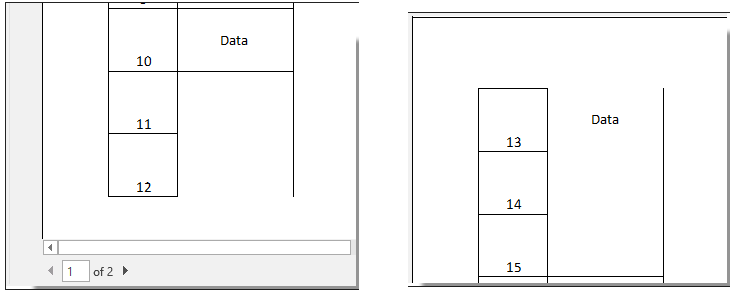
Prevent page break across merged cells by adjusting the page break line manually
Prevent page break across merged cells by adjusting the page break line manually
You can manually adjust the position of the page break line to prevent page break across merged cells in your worksheet.
1. Open the Page Break Preview in your worksheet by clicking the Page Break Preview button on the Status Bar. See screenshot:

2. Then you can see all page break lines are displayed as a thick blue line under the Page Break Preview.
Please drag the corresponding page break line (which breaks across the merged cell) up or down to adjust its position until the merged cell displaying together on a page. See screenshot:
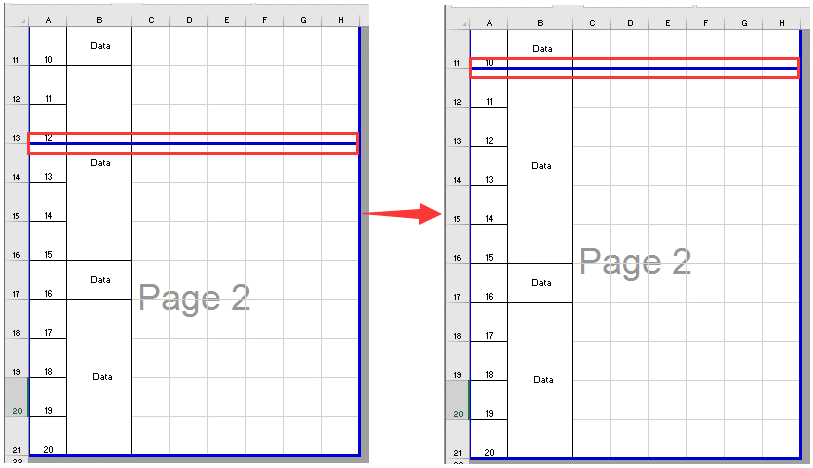
Best Office Productivity Tools
Supercharge Your Excel Skills with Kutools for Excel, and Experience Efficiency Like Never Before. Kutools for Excel Offers Over 300 Advanced Features to Boost Productivity and Save Time. Click Here to Get The Feature You Need The Most...
Office Tab Brings Tabbed interface to Office, and Make Your Work Much Easier
- Enable tabbed editing and reading in Word, Excel, PowerPoint, Publisher, Access, Visio and Project.
- Open and create multiple documents in new tabs of the same window, rather than in new windows.
- Increases your productivity by 50%, and reduces hundreds of mouse clicks for you every day!
All Kutools add-ins. One installer
Kutools for Office suite bundles add-ins for Excel, Word, Outlook & PowerPoint plus Office Tab Pro, which is ideal for teams working across Office apps.
- All-in-one suite — Excel, Word, Outlook & PowerPoint add-ins + Office Tab Pro
- One installer, one license — set up in minutes (MSI-ready)
- Works better together — streamlined productivity across Office apps
- 30-day full-featured trial — no registration, no credit card
- Best value — save vs buying individual add-in