How to count days between two dates including start date in Excel?
In Excel, we can calculate days between two dates by using a simple formula: =End date –Start date, but, this formula will exclude the start date. If you need to count days between two dates including the start date, this article will help you.
Count days between two dates including start date with formulas
 Count days between two dates including start date with formulas
Count days between two dates including start date with formulas
The following formulas can help you to solve this task as you need, please do as follows:
Enter any one of the following formulas into a blank cell where you want to get the result:
=IF(OR(B2="",A2=""),"",INT(B2-A2+1))
=IF(NOT(OR(ISBLANK(B2),ISBLANK(A2))),B2-A2+1,"")
And then drag the fill handle down to the cells where you want to apply this formula, and all the days between two given dates have been calculated, see screenshot:
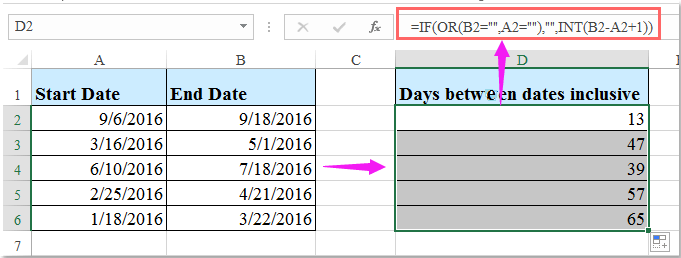
Note: In the above formulas, B2 is the end date and A2 is the start date cell, you can change them to you need.

Unlock Excel Magic with Kutools AI
- Smart Execution: Perform cell operations, analyze data, and create charts—all driven by simple commands.
- Custom Formulas: Generate tailored formulas to streamline your workflows.
- VBA Coding: Write and implement VBA code effortlessly.
- Formula Interpretation: Understand complex formulas with ease.
- Text Translation: Break language barriers within your spreadsheets.
Best Office Productivity Tools
Supercharge Your Excel Skills with Kutools for Excel, and Experience Efficiency Like Never Before. Kutools for Excel Offers Over 300 Advanced Features to Boost Productivity and Save Time. Click Here to Get The Feature You Need The Most...
Office Tab Brings Tabbed interface to Office, and Make Your Work Much Easier
- Enable tabbed editing and reading in Word, Excel, PowerPoint, Publisher, Access, Visio and Project.
- Open and create multiple documents in new tabs of the same window, rather than in new windows.
- Increases your productivity by 50%, and reduces hundreds of mouse clicks for you every day!
All Kutools add-ins. One installer
Kutools for Office suite bundles add-ins for Excel, Word, Outlook & PowerPoint plus Office Tab Pro, which is ideal for teams working across Office apps.
- All-in-one suite — Excel, Word, Outlook & PowerPoint add-ins + Office Tab Pro
- One installer, one license — set up in minutes (MSI-ready)
- Works better together — streamlined productivity across Office apps
- 30-day full-featured trial — no registration, no credit card
- Best value — save vs buying individual add-in