How to create a sheet if it doesn’t exist in the workbook?
Suppose you have a workbook with multiple worksheets, and you need to check if a specific worksheet name exists. If the sheet doesn’t exist, create it; if it does, display a prompt notifying you that the sheet already exists. How can you accomplish this task in Excel?
Create a sheet if not exist in workbook with VBA code
 Create a sheet if not exist in workbook with VBA code
Create a sheet if not exist in workbook with VBA code
The following VBA code can help you check if a specific worksheet name exists in the workbook. If it does not, the code will create the sheet as needed.
1. Hold down the ALT + F11 keys to open the Microsoft Visual Basic for Applications window.
2. Click Insert > Module, and paste the following code in the Module Window.
VBA code: Create a sheet if not exist in workbook:
Sub TestSheetCreate()
'Updateby Extendoffice
Dim newSheetName As String
Dim checkSheetName As String
newSheetName = Application.InputBox("Input Sheet Name:", "Kutools for Excel", _
"sheet4", , , , , 2)
On Error Resume Next
checkSheetName = Worksheets(newSheetName).Name
If checkSheetName = "" Then
Worksheets.Add.Name = newSheetName
MsgBox "The sheet named ''" & newSheetName & _
"'' does not exist in this workbook but it has been created now.", _
vbInformation, "Kutools for Excel"
Else
MsgBox "The sheet named ''" & newSheetName & _
"''exist in this workbook.", vbInformation, "Kutools for Excel"
End If
End Sub
3. And then press F5 key to run this code, a prompt box is popped out to remind you enter the sheet name that you want to check, see screenshot:
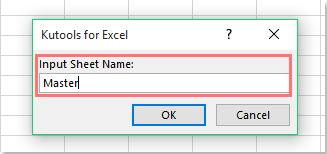
4. Then click OK button:
(1.) If the sheet exists, a prompt box will pop out to remind you as following screenshot shown:
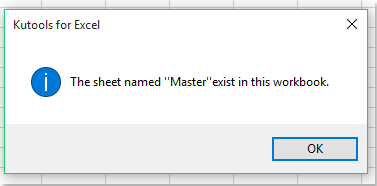
(2.) If the sheet does not exist, it will be created at once, see screenshot:
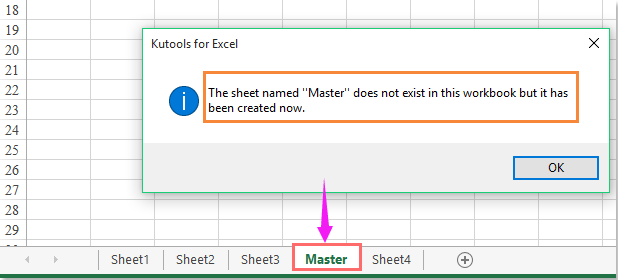
Best Office Productivity Tools
Supercharge Your Excel Skills with Kutools for Excel, and Experience Efficiency Like Never Before. Kutools for Excel Offers Over 300 Advanced Features to Boost Productivity and Save Time. Click Here to Get The Feature You Need The Most...
Office Tab Brings Tabbed interface to Office, and Make Your Work Much Easier
- Enable tabbed editing and reading in Word, Excel, PowerPoint, Publisher, Access, Visio and Project.
- Open and create multiple documents in new tabs of the same window, rather than in new windows.
- Increases your productivity by 50%, and reduces hundreds of mouse clicks for you every day!
All Kutools add-ins. One installer
Kutools for Office suite bundles add-ins for Excel, Word, Outlook & PowerPoint plus Office Tab Pro, which is ideal for teams working across Office apps.
- All-in-one suite — Excel, Word, Outlook & PowerPoint add-ins + Office Tab Pro
- One installer, one license — set up in minutes (MSI-ready)
- Works better together — streamlined productivity across Office apps
- 30-day full-featured trial — no registration, no credit card
- Best value — save vs buying individual add-in