How to display specific text based on values in another column?
Supposing, I have a list of numbers, now, I want to display some specific text in another column based on this column numbers. For example, if the cell number is between 1-100, I want the text “Decrease” is displayed in adjacent cell, if the number is between 101-200, a text “Stable” is displayed, and if the number larger than 200, a text “Increase” is displayed as following screenshot shown. To solve this task in Excel, the following formulas in this article may help you.
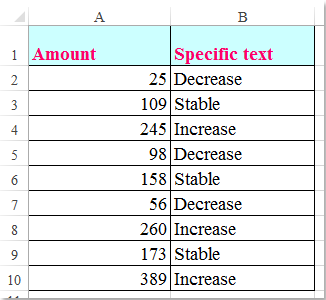
Display specific text based on values in another column with formulas
Please apply the below formulas to deal with this task:
Enter this formula: =IF(A2>201,"Increase",IF(A2<99,"Decrease","Stable")) into a blank cell beside your data, and then drag the fill handle down to the cells which you want to apply this formula, you will get the following result as you need:

Notes:
1. Here is another formula also can help you: =LOOKUP(A2,{0;100;200},{"Decrease";"Stable";"Increase"}).
2. In the above formulas, you need change the cell reference and criteria to your need.
Best Office Productivity Tools
Supercharge Your Excel Skills with Kutools for Excel, and Experience Efficiency Like Never Before. Kutools for Excel Offers Over 300 Advanced Features to Boost Productivity and Save Time. Click Here to Get The Feature You Need The Most...
Office Tab Brings Tabbed interface to Office, and Make Your Work Much Easier
- Enable tabbed editing and reading in Word, Excel, PowerPoint, Publisher, Access, Visio and Project.
- Open and create multiple documents in new tabs of the same window, rather than in new windows.
- Increases your productivity by 50%, and reduces hundreds of mouse clicks for you every day!
All Kutools add-ins. One installer
Kutools for Office suite bundles add-ins for Excel, Word, Outlook & PowerPoint plus Office Tab Pro, which is ideal for teams working across Office apps.
- All-in-one suite — Excel, Word, Outlook & PowerPoint add-ins + Office Tab Pro
- One installer, one license — set up in minutes (MSI-ready)
- Works better together — streamlined productivity across Office apps
- 30-day full-featured trial — no registration, no credit card
- Best value — save vs buying individual add-in