How to rank data without sorting in Excel?
In Excel, we can rank data in ascending or descending order by the Sort function, but in some cases, we just want to rank data but not change their order as below screenshot shown. In this article, I introduce a simple formula to quickly rank data without sorting order in Excel.
 Rank data without sorting
Rank data without sorting
Select a blank cell next to the data you want to sort, and type this formula =RANK(B2,$B$2:$B$7), then drag auto fill handle down to apply this formula to the cells you want to rank, then the data has been ranked in descending order . See screenshot: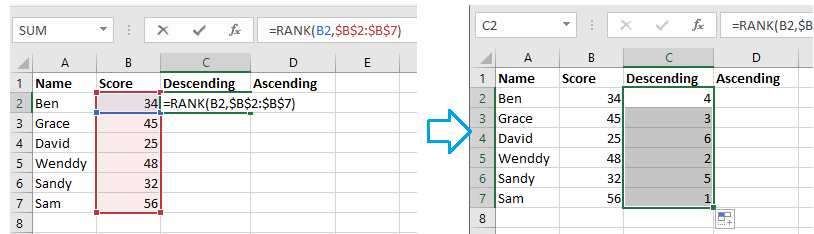
1. If you want to rank in ascending order, you can use this formula =RANK(B2,$B$2:$B$7,1).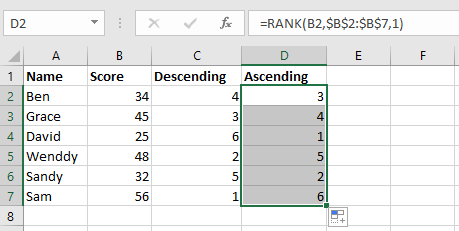
2. In the formula, B2 is the first data you want to rank, B2:B7 is the data range you use.

Unlock Excel Magic with Kutools AI
- Smart Execution: Perform cell operations, analyze data, and create charts—all driven by simple commands.
- Custom Formulas: Generate tailored formulas to streamline your workflows.
- VBA Coding: Write and implement VBA code effortlessly.
- Formula Interpretation: Understand complex formulas with ease.
- Text Translation: Break language barriers within your spreadsheets.
Best Office Productivity Tools
Supercharge Your Excel Skills with Kutools for Excel, and Experience Efficiency Like Never Before. Kutools for Excel Offers Over 300 Advanced Features to Boost Productivity and Save Time. Click Here to Get The Feature You Need The Most...
Office Tab Brings Tabbed interface to Office, and Make Your Work Much Easier
- Enable tabbed editing and reading in Word, Excel, PowerPoint, Publisher, Access, Visio and Project.
- Open and create multiple documents in new tabs of the same window, rather than in new windows.
- Increases your productivity by 50%, and reduces hundreds of mouse clicks for you every day!
All Kutools add-ins. One installer
Kutools for Office suite bundles add-ins for Excel, Word, Outlook & PowerPoint plus Office Tab Pro, which is ideal for teams working across Office apps.
- All-in-one suite — Excel, Word, Outlook & PowerPoint add-ins + Office Tab Pro
- One installer, one license — set up in minutes (MSI-ready)
- Works better together — streamlined productivity across Office apps
- 30-day full-featured trial — no registration, no credit card
- Best value — save vs buying individual add-in