How to disable double-click on cell border in Excel?
When working with Excel, many users rely on double-clicking a cell to quickly enter edit mode. However, sometimes you may accidentally double-click on a cell's border instead of within the cell itself. In this case, Excel doesn't enter edit mode; instead, the selection jumps to the last data cell in the direction of the border you double-clicked. This can be both disruptive and time-consuming, especially when dealing with large datasets. Disabling this behavior can help you to remain focused and prevent accidental navigation errors. In this article, we'll explore how to disable the double-click on cell border feature in Excel.
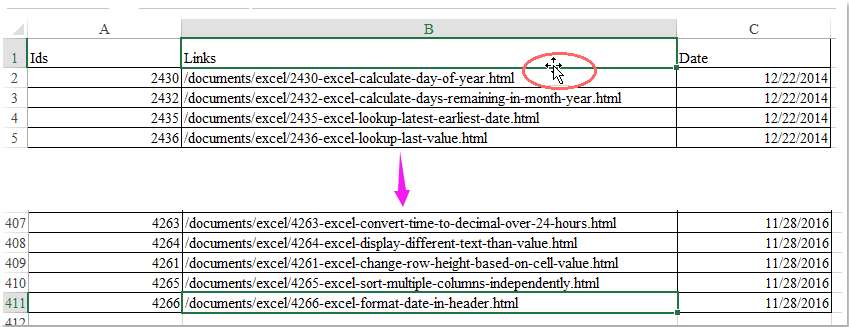
Disable double-click on cell border to jump to bottom
 Disable double-click on cell border to jump to bottom
Disable double-click on cell border to jump to bottom
To prevent Excel from jumping to the end of data when you accidentally double-click a cell border, you can adjust a setting in Excel's options. This method is straightforward, requires no programming, and is suitable for most general users. However, it's important to note that this will also disable the fill handle and drag-and-drop features, which are commonly used for copying or auto-filling data, so consider whether this trade-off meets your needs. Here’s how you can proceed:
1. Open the Excel Options dialog by clicking File > Options. This opens a new window that allows you to configure Excel’s advanced settings.
2. In the Excel Options dialog, select Advanced from the navigation pane on the left. Find the Editing options section toward the top. Here, uncheck the option labeled Enable fill handle and cell drag-and-drop. This option is checked by default and enables not only the fill handle and cell dragging, but also the double-click behavior on cell borders.

3. Click OK to apply your changes and close the Excel Options dialog. Immediately, double-clicking on any cell border will no longer initiate a jump to the last data cell in that direction. If you notice fill handle or drag-and-drop is now unavailable, you'll need to weigh the benefits and drawbacks of this method for your workflow.
- This setting applies to the entire Excel application, not just the current workbook or worksheet.
- If you frequently rely on auto-fill or drag-and-drop, disabling this feature will affect those actions as well. If you need to perform fill operations, temporarily re-enable the setting, then disable it again as needed.
- If you are unable to find the "Excel Options" menu, ensure you are not working in a restricted or protected view, and that you have the necessary permissions to change application settings.
- Should you encounter issues after disabling this feature or need to regain fill handle ability, simply return to the Excel Options dialog and re-check the "Enable fill handle and cell drag-and-drop" option.

Unlock Excel Magic with Kutools AI
- Smart Execution: Perform cell operations, analyze data, and create charts—all driven by simple commands.
- Custom Formulas: Generate tailored formulas to streamline your workflows.
- VBA Coding: Write and implement VBA code effortlessly.
- Formula Interpretation: Understand complex formulas with ease.
- Text Translation: Break language barriers within your spreadsheets.
Best Office Productivity Tools
Supercharge Your Excel Skills with Kutools for Excel, and Experience Efficiency Like Never Before. Kutools for Excel Offers Over 300 Advanced Features to Boost Productivity and Save Time. Click Here to Get The Feature You Need The Most...
Office Tab Brings Tabbed interface to Office, and Make Your Work Much Easier
- Enable tabbed editing and reading in Word, Excel, PowerPoint, Publisher, Access, Visio and Project.
- Open and create multiple documents in new tabs of the same window, rather than in new windows.
- Increases your productivity by 50%, and reduces hundreds of mouse clicks for you every day!
All Kutools add-ins. One installer
Kutools for Office suite bundles add-ins for Excel, Word, Outlook & PowerPoint plus Office Tab Pro, which is ideal for teams working across Office apps.
- All-in-one suite — Excel, Word, Outlook & PowerPoint add-ins + Office Tab Pro
- One installer, one license — set up in minutes (MSI-ready)
- Works better together — streamlined productivity across Office apps
- 30-day full-featured trial — no registration, no credit card
- Best value — save vs buying individual add-in