How to easily rank numbers skip blank cells in Excel?
In general, if there are some blank cells in a list, while you applying the Rank function to rank the list, the blank cells will display errors in the ranking results. But are there any ways that can rank values skipping the blank cells and just leave empty as below screenshot shown? In this article, I introduce some formulas to quickly rank values ignore the empty cells in Excel.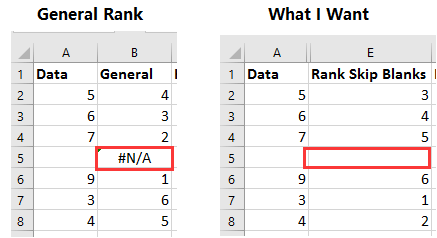
Rank values skip blank cells in ascending order
Rank values skip blank cells in descending order
 Rank values skip blank cells in ascending order
Rank values skip blank cells in ascending order
To rank values skip blank cells ascending, you need to create two helper columns first.
1. Select a blank cell next to the list you want to rank, B2 for instances, type this formula =IF(ISBLANK($A2),"",VALUE($A2&"."&(ROW()-ROW($B$2)))), and drag the fill handle down to apply this formula to other cells. See screenshot:
In the formula, A2 is the first cell of the list you want to rank, B2 is the first cell you place the formula.
2. Then go to next cell, C2 for example, type this formula =SMALL($B$2:$B$8,ROW()-ROW($C$1)) and drag fill handle down to fill cells with this formula. See screenshot:
In the formula, B2:B8 is the range which uses first formula, and C1 is the cell above the cell you apply this formula.
3. In the cell D2, you can rank the values in ascending order. Type this formula =IFERROR(MATCH($B2,$C$2:$C$8,0),""), drag fill handle down to apply this formula to the cells. See screenshot:
In this formula, B2 is the first cell which applies the first formula, C2:C8 is the range applies the second formula.
 Rank values skip blank cells in descending order
Rank values skip blank cells in descending order
If you want to rank numbers ignore blanks in descending order, you just need to apply one formula.
Select a cell which will rank numbers, and then type this formula, =IF(ISNA(RANK(A2,A$2:A$8)),"",RANK(A2,A$2:A$8)), drag autofill handle down to the cells you need to apply this formula.
In the formula, A2 is the first cell of the list you want to rank, A2:A8 is the list you need to rank.
Best Office Productivity Tools
Supercharge Your Excel Skills with Kutools for Excel, and Experience Efficiency Like Never Before. Kutools for Excel Offers Over 300 Advanced Features to Boost Productivity and Save Time. Click Here to Get The Feature You Need The Most...
Office Tab Brings Tabbed interface to Office, and Make Your Work Much Easier
- Enable tabbed editing and reading in Word, Excel, PowerPoint, Publisher, Access, Visio and Project.
- Open and create multiple documents in new tabs of the same window, rather than in new windows.
- Increases your productivity by 50%, and reduces hundreds of mouse clicks for you every day!
All Kutools add-ins. One installer
Kutools for Office suite bundles add-ins for Excel, Word, Outlook & PowerPoint plus Office Tab Pro, which is ideal for teams working across Office apps.
- All-in-one suite — Excel, Word, Outlook & PowerPoint add-ins + Office Tab Pro
- One installer, one license — set up in minutes (MSI-ready)
- Works better together — streamlined productivity across Office apps
- 30-day full-featured trial — no registration, no credit card
- Best value — save vs buying individual add-in