How to exclude a specific worksheet when printing workbook?
If you have a workbook which contains multiple worksheets needed to be printed but exclude a specific one, is there any quick and easy method for us to print all sheets except one in Excel?
Exclude a specific worksheet when printing workbook with VBA code
 Exclude a specific worksheet when printing workbook with VBA code
Exclude a specific worksheet when printing workbook with VBA code
To print the whole workbook except one specific worksheet, the following VBA code can help you.
1. Hold down the ALT + F11 keys to open the Microsoft Visual Basic for Applications window.
2. Click Insert > Module, and paste the following code in the Module Window.
VBA code: Exclude a specific worksheet when printing workbook:
Private Sub Printexclude()
'Updateby Extendoffcie
Dim ws As Worksheet
Dim strShName As String
On Error Resume Next
strShName = Application.InputBox("Enter the sheet name you want to exclude:", _
"Kutools For Excel", , , , , , 2)
Application.ScreenUpdating = False
For Each ws In ThisWorkbook.Worksheets
If ((ws.Visible = xlSheetVisible) And _
(ws.Name <> strShName)) Then ws.PrintOut
Next ws
Application.ScreenUpdating = True
End Sub
3. And then press F5 key to run this code, and a prompt box is popped out to remind you enter the sheet name which you want to exclude when printing the workbook, see screenshot:
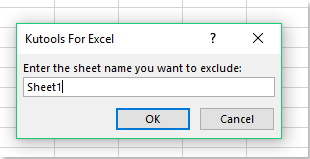
4. Then click OK button, and other worksheets will be printed at once exclude the specific sheet as you need.

Unlock Excel Magic with Kutools AI
- Smart Execution: Perform cell operations, analyze data, and create charts—all driven by simple commands.
- Custom Formulas: Generate tailored formulas to streamline your workflows.
- VBA Coding: Write and implement VBA code effortlessly.
- Formula Interpretation: Understand complex formulas with ease.
- Text Translation: Break language barriers within your spreadsheets.
Best Office Productivity Tools
Supercharge Your Excel Skills with Kutools for Excel, and Experience Efficiency Like Never Before. Kutools for Excel Offers Over 300 Advanced Features to Boost Productivity and Save Time. Click Here to Get The Feature You Need The Most...
Office Tab Brings Tabbed interface to Office, and Make Your Work Much Easier
- Enable tabbed editing and reading in Word, Excel, PowerPoint, Publisher, Access, Visio and Project.
- Open and create multiple documents in new tabs of the same window, rather than in new windows.
- Increases your productivity by 50%, and reduces hundreds of mouse clicks for you every day!
All Kutools add-ins. One installer
Kutools for Office suite bundles add-ins for Excel, Word, Outlook & PowerPoint plus Office Tab Pro, which is ideal for teams working across Office apps.
- All-in-one suite — Excel, Word, Outlook & PowerPoint add-ins + Office Tab Pro
- One installer, one license — set up in minutes (MSI-ready)
- Works better together — streamlined productivity across Office apps
- 30-day full-featured trial — no registration, no credit card
- Best value — save vs buying individual add-in