How to rank only visible cells in Excel?
In general, all the cells including both filtered values and unfiltered values will be ranked by the Rank function. However, in some cases, you just want to rank only the filtered values which means to rank only visible cells in the sheet as below screenshot shown in Excel.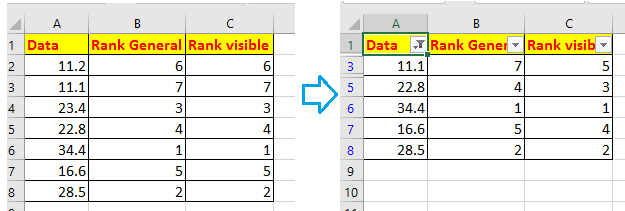
Rank only visible/filtered cells in Excel
 Rank only visible/filtered cells in Excel
Rank only visible/filtered cells in Excel
To rank only visible cells, you can apply a formula.
Select a cell that you want to place the ranking result, type this formula =SUM(IF(SUBTOTAL(103,OFFSET($A$2:$A$8,ROW($A$2:$A$8)-ROW($A$2),0,1))>0,IF(A2<$A$2:$A$8,1)))+1, press Shift + Ctrl + Enter keys, then drag auto fill handle down to fill this formula to the cells.
In the formula, A2 is the first cell you want to rank, A2:A8 is the range you want to rank.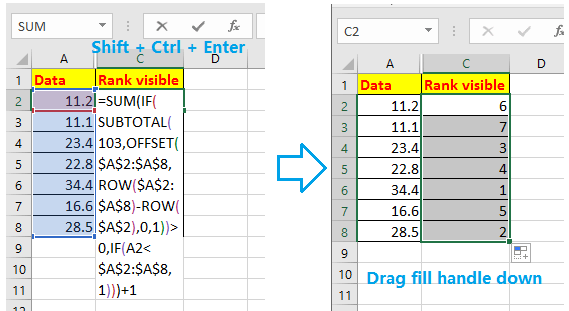
Then when you filter data, the visible values will be automatically reranked.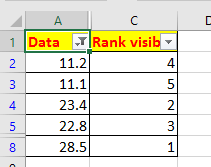
Best Office Productivity Tools
Supercharge Your Excel Skills with Kutools for Excel, and Experience Efficiency Like Never Before. Kutools for Excel Offers Over 300 Advanced Features to Boost Productivity and Save Time. Click Here to Get The Feature You Need The Most...
Office Tab Brings Tabbed interface to Office, and Make Your Work Much Easier
- Enable tabbed editing and reading in Word, Excel, PowerPoint, Publisher, Access, Visio and Project.
- Open and create multiple documents in new tabs of the same window, rather than in new windows.
- Increases your productivity by 50%, and reduces hundreds of mouse clicks for you every day!
All Kutools add-ins. One installer
Kutools for Office suite bundles add-ins for Excel, Word, Outlook & PowerPoint plus Office Tab Pro, which is ideal for teams working across Office apps.
- All-in-one suite — Excel, Word, Outlook & PowerPoint add-ins + Office Tab Pro
- One installer, one license — set up in minutes (MSI-ready)
- Works better together — streamlined productivity across Office apps
- 30-day full-featured trial — no registration, no credit card
- Best value — save vs buying individual add-in