How to hide button when printing worksheet in Excel?
When you print a worksheet which contains a command button, the button will be printed as well as below screenshot shown. But, sometimes, you want to print the worksheet without the button, how could you solve this task in Excel?
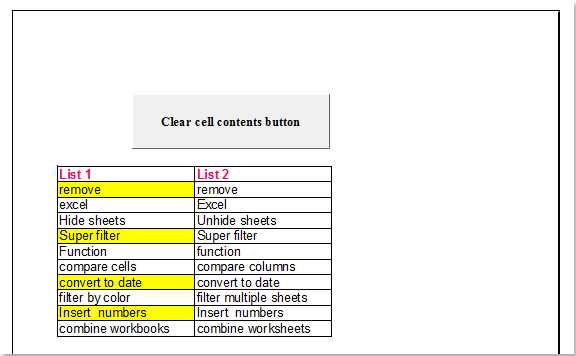
Hide command button when printing worksheet by formatting the button property
 Hide command button when printing worksheet by formatting the button property
Hide command button when printing worksheet by formatting the button property
Changing the button property can help you hide it when printing the worksheet. Please follow these steps:
1. Activate the worksheet with the button that you want to print, and then click Developer > Design Mode, see screenshot:
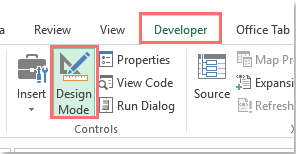
2. And then right click the button, and choose Format Control from the context menu, see screenshot:
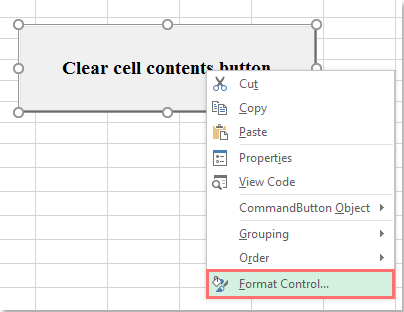
3. In the Format Control dialog box, uncheck the Print object under the Properties tab, see screenshot:
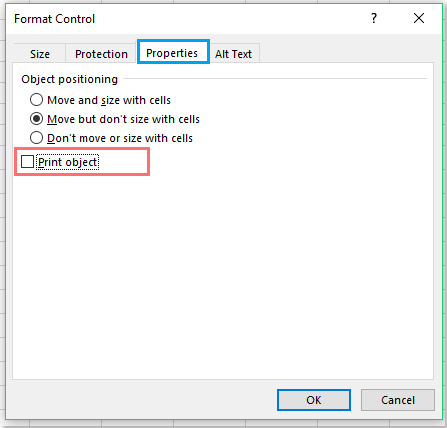
4. After finishing the setting, click OK to close the dialog, and now, when you print the worksheet, the button will not be printed.
Best Office Productivity Tools
Supercharge Your Excel Skills with Kutools for Excel, and Experience Efficiency Like Never Before. Kutools for Excel Offers Over 300 Advanced Features to Boost Productivity and Save Time. Click Here to Get The Feature You Need The Most...
Office Tab Brings Tabbed interface to Office, and Make Your Work Much Easier
- Enable tabbed editing and reading in Word, Excel, PowerPoint, Publisher, Access, Visio and Project.
- Open and create multiple documents in new tabs of the same window, rather than in new windows.
- Increases your productivity by 50%, and reduces hundreds of mouse clicks for you every day!
All Kutools add-ins. One installer
Kutools for Office suite bundles add-ins for Excel, Word, Outlook & PowerPoint plus Office Tab Pro, which is ideal for teams working across Office apps.
- All-in-one suite — Excel, Word, Outlook & PowerPoint add-ins + Office Tab Pro
- One installer, one license — set up in minutes (MSI-ready)
- Works better together — streamlined productivity across Office apps
- 30-day full-featured trial — no registration, no credit card
- Best value — save vs buying individual add-in