How to go to specific row in a worksheet?
How could you go to a specific row directly without dragging the scroll bar when there is a large worksheet? This article will talk about some easy tricks for solving this task in Excel.
Go to specific row in a worksheet with Name Box
Go to specific row in a worksheet with Go To command
 Go to specific row in a worksheet with Name Box
Go to specific row in a worksheet with Name Box
The Name Box beside the formula bar can help you to go to the specific row as quickly as you can, please do as this:
1. Type the cell address of the row which you want to jump to directly, for example, I will input the A560 into the Name Box to go the row 560, see screenshot:
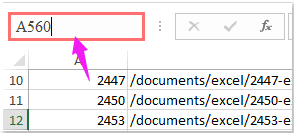
2. Then press Enter key, and the worksheet will go to the row at once.
 Go to specific row in a worksheet with Go To command
Go to specific row in a worksheet with Go To command
Except the Name Box, you can also apply the Go To command to solve this task.
1. Hold down the Ctrl + G keys to open the Go To dialog box, and in the dialog, type the cell address which you want to go to into the Reference text box, see screenshot:
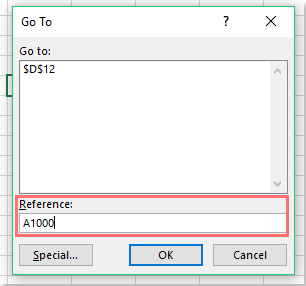
2. Then click OK button, the worksheet will navigate to the specific row immediately.

Unlock Excel Magic with Kutools AI
- Smart Execution: Perform cell operations, analyze data, and create charts—all driven by simple commands.
- Custom Formulas: Generate tailored formulas to streamline your workflows.
- VBA Coding: Write and implement VBA code effortlessly.
- Formula Interpretation: Understand complex formulas with ease.
- Text Translation: Break language barriers within your spreadsheets.
Best Office Productivity Tools
Supercharge Your Excel Skills with Kutools for Excel, and Experience Efficiency Like Never Before. Kutools for Excel Offers Over 300 Advanced Features to Boost Productivity and Save Time. Click Here to Get The Feature You Need The Most...
Office Tab Brings Tabbed interface to Office, and Make Your Work Much Easier
- Enable tabbed editing and reading in Word, Excel, PowerPoint, Publisher, Access, Visio and Project.
- Open and create multiple documents in new tabs of the same window, rather than in new windows.
- Increases your productivity by 50%, and reduces hundreds of mouse clicks for you every day!
All Kutools add-ins. One installer
Kutools for Office suite bundles add-ins for Excel, Word, Outlook & PowerPoint plus Office Tab Pro, which is ideal for teams working across Office apps.
- All-in-one suite — Excel, Word, Outlook & PowerPoint add-ins + Office Tab Pro
- One installer, one license — set up in minutes (MSI-ready)
- Works better together — streamlined productivity across Office apps
- 30-day full-featured trial — no registration, no credit card
- Best value — save vs buying individual add-in