How to sort list by month name in Excel?
Normally, when you sort a list of month names, it will be sorted with the alphabetical order. But, sometime, you need to sort the month names from Jan to Dec as following screenshot shown. Is there any good way for solving this task in Excel?

Sort list of data by month name with Sort function
 Sort list of data by month name with Sort function
Sort list of data by month name with Sort function
To sort the data by month name from Jan to Dec, you should do as this:
1. Select the data range that you want to sort by month name, and click Data > Sort, in the Sort dialog box, do the following operations:
(1.) Under the Column section, please select the column name that you want to sort based on;
(2.) Choose Values from the Sort On drop down;
(3.) Then click Custom List from the Order drop down.

2. And it will go to the Custom Lists dialog box, in the Custom Lists box, please select Jan, Feb, Mar…list, (Note: If your month names are full names, please select January, February,… )see screenshot:
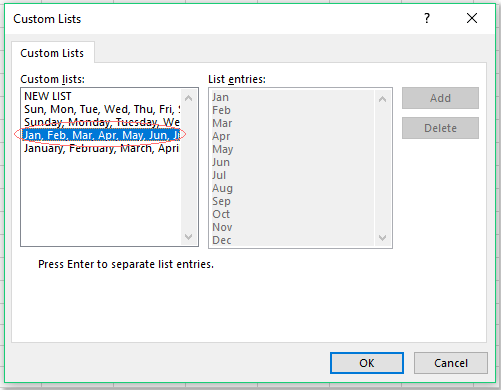
3. And then click OK > OK buttons to close the dialogs, now, the data has been sorted by the month name in chronological order but not alphabetical, see screenshot:


Unlock Excel Magic with Kutools AI
- Smart Execution: Perform cell operations, analyze data, and create charts—all driven by simple commands.
- Custom Formulas: Generate tailored formulas to streamline your workflows.
- VBA Coding: Write and implement VBA code effortlessly.
- Formula Interpretation: Understand complex formulas with ease.
- Text Translation: Break language barriers within your spreadsheets.
Best Office Productivity Tools
Supercharge Your Excel Skills with Kutools for Excel, and Experience Efficiency Like Never Before. Kutools for Excel Offers Over 300 Advanced Features to Boost Productivity and Save Time. Click Here to Get The Feature You Need The Most...
Office Tab Brings Tabbed interface to Office, and Make Your Work Much Easier
- Enable tabbed editing and reading in Word, Excel, PowerPoint, Publisher, Access, Visio and Project.
- Open and create multiple documents in new tabs of the same window, rather than in new windows.
- Increases your productivity by 50%, and reduces hundreds of mouse clicks for you every day!
All Kutools add-ins. One installer
Kutools for Office suite bundles add-ins for Excel, Word, Outlook & PowerPoint plus Office Tab Pro, which is ideal for teams working across Office apps.
- All-in-one suite — Excel, Word, Outlook & PowerPoint add-ins + Office Tab Pro
- One installer, one license — set up in minutes (MSI-ready)
- Works better together — streamlined productivity across Office apps
- 30-day full-featured trial — no registration, no credit card
- Best value — save vs buying individual add-in