How to check if one list against another in Excel?
When working with two lists in an Excel sheet, it’s important to determine if any data from one list appears in the other. This process is crucial for identifying duplicates and maintaining data integrity. In this tutorial, I will introduce two effective methods to quickly check if items in one list exist in another in Excel:
Check one list against another by formula
Check one list against another by Kutools for Excel ![]()
Check one list against another by formula
Here are some formulas can quickly check if one list against another one.
In the adjacent cell to the first list you want to check, type this formula =IF(ISNA(VLOOKUP(A2,$C$2:$C$6,1,0)),"No","Yes"), and drag fill handle down to the cells you want to check.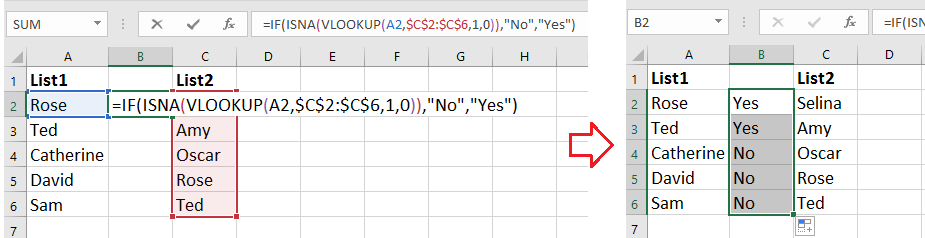
1. In the formula, A2 is the first cell of the list you want to check if against to another one, C2:C6 is the second list you want to check based on.
2. You also can apply this formula =IF(COUNTIF($C$2:$C$6,A2)>0,TRUE,FALSE) to handle this job.
Check one list against another by Kutools for Excel
If you want to check one list if against another one and highlight the duplicates, you can apply Kutools for Excel’s Select Samee & Different Cells utility.
After installing Kutools for Excel, please do as below:(Free Download Kutools for Excel Now!)
1. Click Kutools > Select > Select Same & Different Cells. See screenshot: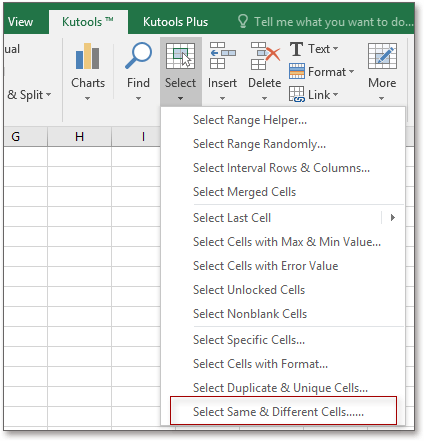
2. In the popping dialog, do as below:
A: Select the list you want to check to the Find values in textbox, and select the list you want to check based on into the According to textbox.
B: check Each row in the Based on section.
C: check Same values in Find section.
D: Check and select the background color or font color if you want to highlight the duplicates.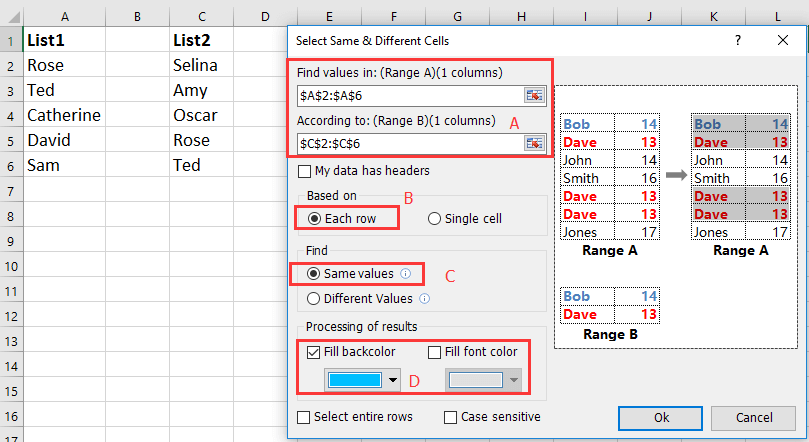
3. Click Ok, and a dialog pops out to remind you that the duplicate values have been selected. Click OK to close the dialog, and the duplicates in the first list have been selected and highlight with background color.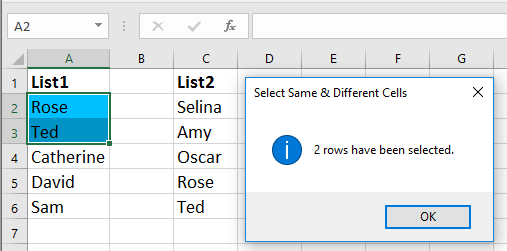
Demo: Check one list against another using Kutools for Excel
Best Office Productivity Tools
Supercharge Your Excel Skills with Kutools for Excel, and Experience Efficiency Like Never Before. Kutools for Excel Offers Over 300 Advanced Features to Boost Productivity and Save Time. Click Here to Get The Feature You Need The Most...
Office Tab Brings Tabbed interface to Office, and Make Your Work Much Easier
- Enable tabbed editing and reading in Word, Excel, PowerPoint, Publisher, Access, Visio and Project.
- Open and create multiple documents in new tabs of the same window, rather than in new windows.
- Increases your productivity by 50%, and reduces hundreds of mouse clicks for you every day!
All Kutools add-ins. One installer
Kutools for Office suite bundles add-ins for Excel, Word, Outlook & PowerPoint plus Office Tab Pro, which is ideal for teams working across Office apps.
- All-in-one suite — Excel, Word, Outlook & PowerPoint add-ins + Office Tab Pro
- One installer, one license — set up in minutes (MSI-ready)
- Works better together — streamlined productivity across Office apps
- 30-day full-featured trial — no registration, no credit card
- Best value — save vs buying individual add-in