How to quickly jump to next cell with data in Excel?
If there are some empty cells in a list, how can you quickly jump to the next cell with data in Excel? In this article, I'll introduce the easy trick on jumping to next non-blank cell.
 Jump to next cell with data by shortcuts
Jump to next cell with data by shortcuts
To jump to the next non-blank cell, you just need to hold Ctrl key, and press Down Arrow key  to go to the next non-empty cell.
to go to the next non-empty cell.
For example, in the Column A, cell A3 and the range A7:A9 are blank. With cell A1 selected, pressing Ctrl + Down will first move the cursor to cell A2, and pressing Ctrl + Down again will jump to cell A4.
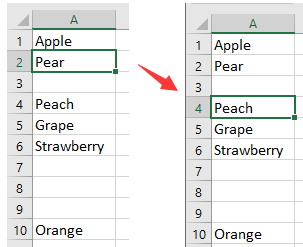
Best Office Productivity Tools
Supercharge Your Excel Skills with Kutools for Excel, and Experience Efficiency Like Never Before. Kutools for Excel Offers Over 300 Advanced Features to Boost Productivity and Save Time. Click Here to Get The Feature You Need The Most...
Office Tab Brings Tabbed interface to Office, and Make Your Work Much Easier
- Enable tabbed editing and reading in Word, Excel, PowerPoint, Publisher, Access, Visio and Project.
- Open and create multiple documents in new tabs of the same window, rather than in new windows.
- Increases your productivity by 50%, and reduces hundreds of mouse clicks for you every day!
All Kutools add-ins. One installer
Kutools for Office suite bundles add-ins for Excel, Word, Outlook & PowerPoint plus Office Tab Pro, which is ideal for teams working across Office apps.
- All-in-one suite — Excel, Word, Outlook & PowerPoint add-ins + Office Tab Pro
- One installer, one license — set up in minutes (MSI-ready)
- Works better together — streamlined productivity across Office apps
- 30-day full-featured trial — no registration, no credit card
- Best value — save vs buying individual add-in