How to fill series or formula to a specific row without dragging in Excel?
As we known, we can drag the fill handle down right to fill series or formula as we need. But if there are hundreds of cells needed to be filled by dragging, that must be not a easy job. Here I introduce some tricks on filling series or formula to a specific row without dragging in Excel.
Fill series without dragging with Series dialog
Fill formula without dragging with Name box
 Fill series without dragging with Series dialog
Fill series without dragging with Series dialog
1. Select a cell and type the first number of the series.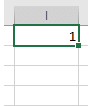
2. Click Home > Fill > Series.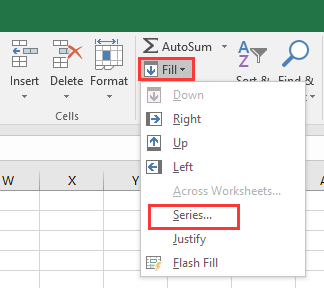
3. In the Series dialog, if you want to fill cells in a column, check Columns, if not, check Rows, in Type section, check Linear, and in the buttom of the dialog, specify the step value and stop value as you need.
4. Click OK. The sereis has been filled.

Unlock Excel Magic with Kutools AI
- Smart Execution: Perform cell operations, analyze data, and create charts—all driven by simple commands.
- Custom Formulas: Generate tailored formulas to streamline your workflows.
- VBA Coding: Write and implement VBA code effortlessly.
- Formula Interpretation: Understand complex formulas with ease.
- Text Translation: Break language barriers within your spreadsheets.
 Fill formula without dragging with Name box
Fill formula without dragging with Name box
If you want to fill formula without dragging fill handle, you can use the Name box.
1. Type the formula in the first cell you want to apply the formula, and copy the formula cell by pressing Ctrl + C keys simultaneously.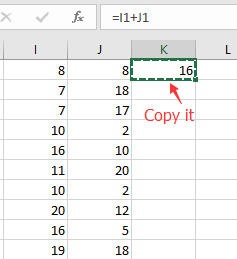
2. Go to the Name box, and type the range reference you want to apply the formula, press Enter key to select them. See screenshot:
3. Then press Ctrl + V keys together to paste the copied formula to the selected cells, and press Enter key. Now the cells have been apply the same formula.
If you want to apply a same formula to a range or a colum values, you can apply Kutools for Excel’s Operation utility to quickly solve it as below screenshot shown, It’s full function without limitation in 30 days, please download and have a free trial now. 
Best Office Productivity Tools
Supercharge Your Excel Skills with Kutools for Excel, and Experience Efficiency Like Never Before. Kutools for Excel Offers Over 300 Advanced Features to Boost Productivity and Save Time. Click Here to Get The Feature You Need The Most...
Office Tab Brings Tabbed interface to Office, and Make Your Work Much Easier
- Enable tabbed editing and reading in Word, Excel, PowerPoint, Publisher, Access, Visio and Project.
- Open and create multiple documents in new tabs of the same window, rather than in new windows.
- Increases your productivity by 50%, and reduces hundreds of mouse clicks for you every day!
All Kutools add-ins. One installer
Kutools for Office suite bundles add-ins for Excel, Word, Outlook & PowerPoint plus Office Tab Pro, which is ideal for teams working across Office apps.
- All-in-one suite — Excel, Word, Outlook & PowerPoint add-ins + Office Tab Pro
- One installer, one license — set up in minutes (MSI-ready)
- Works better together — streamlined productivity across Office apps
- 30-day full-featured trial — no registration, no credit card
- Best value — save vs buying individual add-in