How to extract company name from email address in Excel?
To extract company names from a list of Email addresses as following screenshot shown, I will talk about a useful formula to deal with this job in this article.
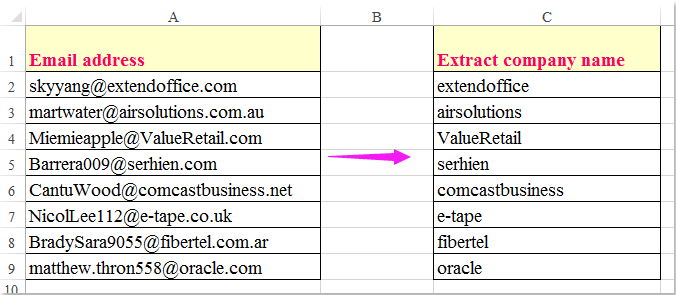
Extract company names from a list of Email addresses with formula
Extract company names from a list of Email addresses with formula
The following formula can help you to extract the company names from the email addresses, please do as this:
Enter this formula into a blank cell beside your data: =LEFT(REPLACE(A2,1,FIND("@",A2),""),FIND(".",REPLACE(A2,1,FIND("@",A2),""))-1), and then drag the fill handle down to the cells which you want to apply this formula, all company names have been extracted from the email addresses, see screenshot:
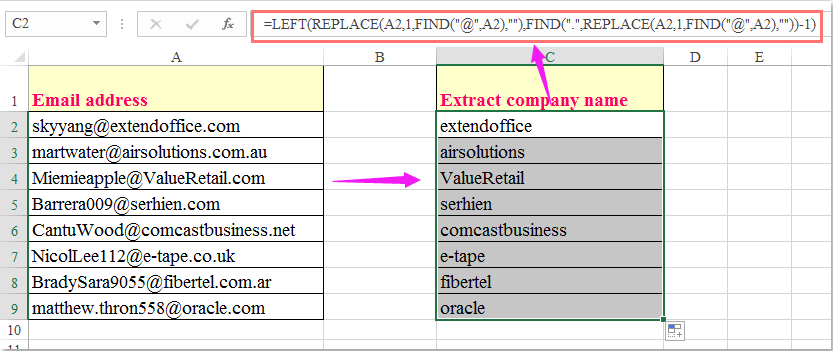
Best Office Productivity Tools
Supercharge Your Excel Skills with Kutools for Excel, and Experience Efficiency Like Never Before. Kutools for Excel Offers Over 300 Advanced Features to Boost Productivity and Save Time. Click Here to Get The Feature You Need The Most...
Office Tab Brings Tabbed interface to Office, and Make Your Work Much Easier
- Enable tabbed editing and reading in Word, Excel, PowerPoint, Publisher, Access, Visio and Project.
- Open and create multiple documents in new tabs of the same window, rather than in new windows.
- Increases your productivity by 50%, and reduces hundreds of mouse clicks for you every day!
All Kutools add-ins. One installer
Kutools for Office suite bundles add-ins for Excel, Word, Outlook & PowerPoint plus Office Tab Pro, which is ideal for teams working across Office apps.
- All-in-one suite — Excel, Word, Outlook & PowerPoint add-ins + Office Tab Pro
- One installer, one license — set up in minutes (MSI-ready)
- Works better together — streamlined productivity across Office apps
- 30-day full-featured trial — no registration, no credit card
- Best value — save vs buying individual add-in