How to batch rename multiple range names in Excel?
To rename a range name is easy and usually used in our daily Excel work, but to batch rename multiple range names will be troublesome. In this article, I introduce a macro code to quickly batch rename multiple range names in Excel.
Batch rename range names with macro code
Batch rename range names with macro code
Supposing there are several range names in a workbook as below screenshot shown, now I will rename them by adding a prefix.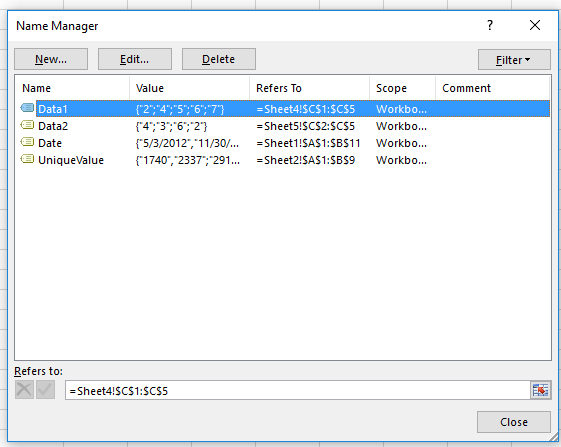
1. Press Alt + F11 keys to enable the Microsoft Visual Basic for Applications window, and click Insert > Module. See screenshot: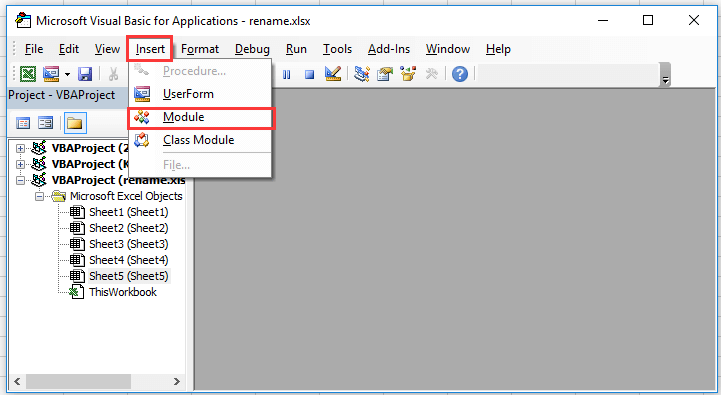
2. Paste below code to the Module script, and press F5 to run the code.
VBA: Rename range names
Sub RenameCells()
Dim n As Name
For Each n In ThisWorkbook.Names
n.Name = "KUTOOLS_" & n.Name
Next n
End Sub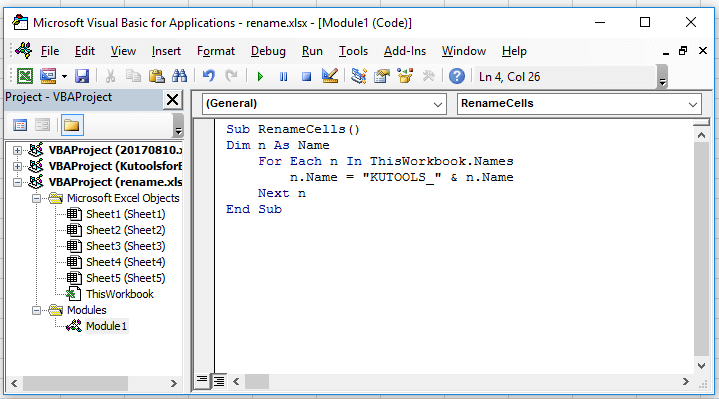
Then all range names have been renamed by adding the specified prefix. See screenshot: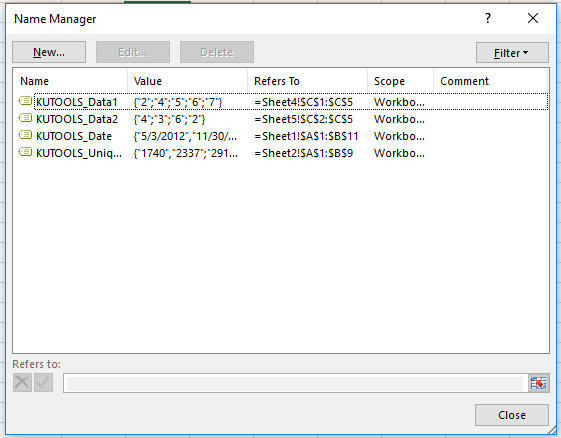
Note: In the above code n.Name = "KUTOOLS_" & n.Name, you can change KUTOOLS to other string as you need.
Tip.If you want to quickly rename multiple sheets, please try to use the Kutools for Excel’s Rename Multiple Worksheets feacture as shown in the following screenshot. It’s full function without limitation in 60 days, please download and have a free trial now.
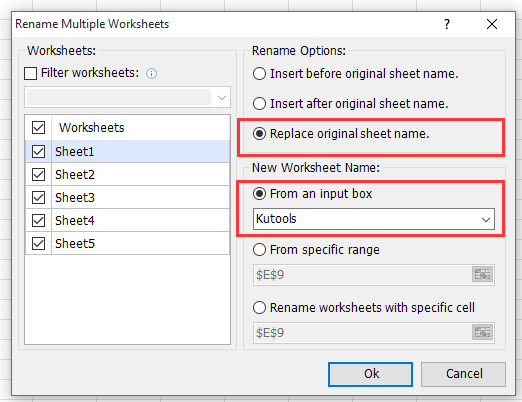 | ||
 | ||
 |  |  |
Relative Articles:
Best Office Productivity Tools
Supercharge Your Excel Skills with Kutools for Excel, and Experience Efficiency Like Never Before. Kutools for Excel Offers Over 300 Advanced Features to Boost Productivity and Save Time. Click Here to Get The Feature You Need The Most...
Office Tab Brings Tabbed interface to Office, and Make Your Work Much Easier
- Enable tabbed editing and reading in Word, Excel, PowerPoint, Publisher, Access, Visio and Project.
- Open and create multiple documents in new tabs of the same window, rather than in new windows.
- Increases your productivity by 50%, and reduces hundreds of mouse clicks for you every day!
All Kutools add-ins. One installer
Kutools for Office suite bundles add-ins for Excel, Word, Outlook & PowerPoint plus Office Tab Pro, which is ideal for teams working across Office apps.
- All-in-one suite — Excel, Word, Outlook & PowerPoint add-ins + Office Tab Pro
- One installer, one license — set up in minutes (MSI-ready)
- Works better together — streamlined productivity across Office apps
- 30-day full-featured trial — no registration, no credit card
- Best value — save vs buying individual add-in