How to find the max length in an Excel column?
Working with large datasets in Excel often involves analyzing text data for consistency, data validation, or formatting purposes. One common requirement is to identify the cell in a column with the greatest number of characters. Knowing the maximum length and its corresponding cell can help detect outliers, prepare data for export, or troubleshoot formatting issues. In this tutorial, you will learn several practical ways to determine the maximum length in a column and locate the related value efficiently. Applicable methods will include formulas, built-in Excel features, VBA code solutions, and specialized add-ins, catering to diverse user needs and situations.
Find the max length in a column
Find the max length and the relative value in the column
VBA macro to find the max length and corresponding value
Other built-in Excel methods (Sort/Filter)
Find the max length in a column
Excel offers a straightforward formula-based approach to identify the maximum character length within any column. This method is suitable when you only need the numeric value of the longest cell and quick insights for data validation or preparatory work.
Select a blank cell where you want the result to be displayed. Enter the following array formula:
=MAX(LEN(A1:A63))(Here, A1:A63 denotes your target range. For an entire column, use A:A instead.)
Since LEN() is not a native array formula when combined with MAX(), you need to press Shift + Ctrl + Enter together, not just Enter, to confirm the formula. If done correctly, curly braces will appear around your formula, indicating it's an array formula. This will output the highest character count found in the column.
Note: For Excel 365 and later versions, dynamic array formulas allow just pressing Enter.
Common applications include validating fields before exporting data to external systems, identifying formatting outliers, or assessing text field limits for databases. The array formula method is efficient and does not require extra setup.

Tips: Double-check the selected range. Selecting unused rows can lead to longer processing time if your dataset is large. If errors occur (like #VALUE!), make sure there are no errors or blank rows in the selected range. For ranges with merged cells, unmerge before applying the formula to ensure accuracy.
Find the max length and the relative value in the column
If you need both the number of characters in the longest cell and the cell containing that maximum length (i.e., the actual value), follow these steps for an actionable, visual solution. This method applies when you want to pinpoint which row or entry is responsible for the maximum length, often for further review or adjustment.
1. In an adjacent column—say column B—enter the formula below in cell B1 to calculate the length of the data in A1:
=LEN(A1)Drag the fill handle down to copy the formula for all rows in your data range. This generates a helper column showing the length of each cell.
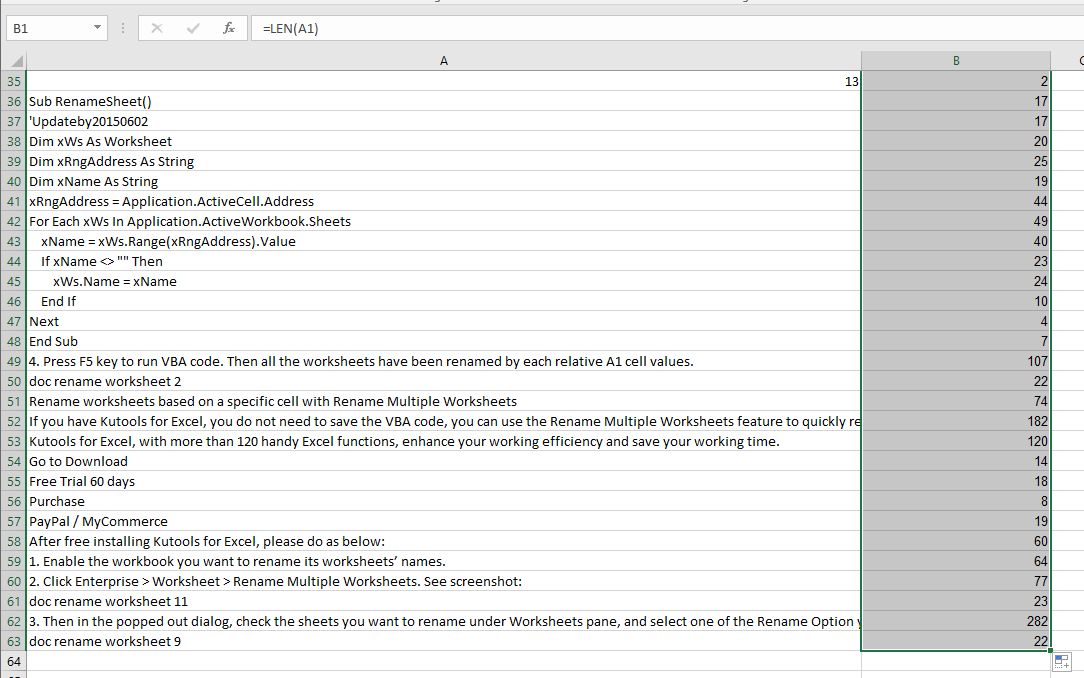
2. Now select the entire helper (length) column. Go to Kutools > Select > Select Cells with Max & Min Value to use Kutools’ feature for automatically locating the cell(s) with the highest character count.
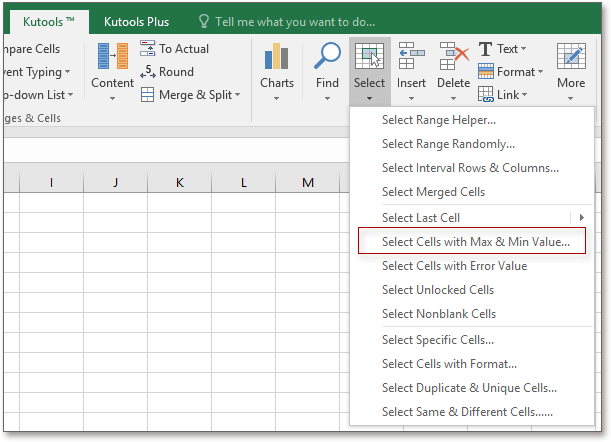
3. In the Select Cells With Max & Min Value dialog box, set Formula Cells Only in the Look in drop-down list. Then check Maximum value, Cell, and All cells options as needed for more precise selections.

4. Clicking OK will highlight the cell in the helper column with the longest text value. Use arrow keys < or > to jump between max values and their corresponding entries in your data column.
This feature is suitable when you want visual feedback and direct selection of records within large or complex spreadsheets. Kutools for Excel makes this process swift, saving manual sorting or filtering.
 |
 |
 |
VBA macro to find the max length and the corresponding value
For advanced users or those with repetitive, large-scale tasks, a VBA macro provides an automated solution to find the maximum string length and directly return the cell that contains it. This programming approach is suitable when you need to process multiple sheets or large columns and wish to avoid manual formulas and navigation. Compared to formula and Kutools methods, VBA is flexible and can be tailored for custom output or batch processing, but initial setup takes more steps.
1. To start, enable the Developer tab in Excel if it’s not already visible (File > Options > Customize Ribbon > check Developer). Then select Developer Tools > Visual Basic, which opens the Microsoft Visual Basic for Applications window. Click Insert > Module and paste the following code into the new module:
Sub FindMaxLengthAndValue()
Dim rng As Range
Dim cell As Range
Dim maxLen As Long
Dim maxValue As String
On Error Resume Next
xTitleId = "KutoolsforExcel"
Set rng = Application.Selection
Set rng = Application.InputBox("Select the range:", xTitleId, rng.Address, Type:=8)
maxLen = 0
maxValue = ""
For Each cell In rng
If Len(cell.Value) > maxLen Then
maxLen = Len(cell.Value)
maxValue = cell.Value
End If
Next cell
MsgBox "Max Length: " & maxLen & vbCrLf & "Cell Value: " & maxValue, vbInformation, "Max Length Result"
End Sub2. Once entered, click the ![]() Run button (or press F5). A dialog will prompt you to select your target range (e.g., your data column), and then the macro will process each cell, determining which has the longest text and what its content is. Both values will be displayed in a message box for quick review.
Run button (or press F5). A dialog will prompt you to select your target range (e.g., your data column), and then the macro will process each cell, determining which has the longest text and what its content is. Both values will be displayed in a message box for quick review.
This VBA approach works particularly well for recurring reports, auditing long fields, or integrating the result directly into automated workflows. However, remember to save your file as a macro-enabled workbook (*.xlsm) and to check for merged cells or non-text values before running for best results.
Error Reminder: Ensure the selected range contains only text or general cells, as formula errors or empty cells can affect results.
Other built-in Excel methods (Sort/Filter)
Besides formulas and add-ins, you can leverage Excel's built-in sorting and filtering features in combination with a 'helper column' to quickly locate the maximum length and its associated value. This solution is practical for users who want a fast, visual way to find extremes and review matching records without using extra tools. Here is how you can do it:
1. In a blank adjacent column, enter =LEN(A1) in cell B1 and drag the fill handle down to fill for all rows.
=LEN(A1)(This step prepares a list of character counts for each row.)
2. Select your data (both original and helper columns). Use Data > Sort. Sort by the helper column (B) in descending order so that the record with the maximum length appears at the top.
3. Alternatively, use the filter feature (Data > Filter) on the helper column. Click the filter arrow, and sort data from largest to smallest to find the maximum directly or manually review the top entries.
This built-in method is universally available in all Excel versions, requires no add-ins or macros, and is excellent for visually scanning data, organizing the longest entries, or quickly performing secondary analysis. However, it does change the order of your data, so consider making a copy if order matters.
Tip: This method is highly recommended for large lists or when preparing reports for review, as it allows easy navigation and cross-referencing between columns.
Precaution: Avoid sorting if your data includes merged cells spanning multiple rows, as this can cause sort errors. Always select all related columns to avoid breaking row integrity.
Summary and troubleshooting suggestions:
When determining the maximum cell length in a column, select the approach best suited to your scenario: formulas for simplicity, Kutools for one-click selection in large sheets, VBA for automation, or sorting/filtering for visual review. If results appear incorrect, recheck input ranges for blank or error cells, confirm formula syntax (array formulas require correct entry), and ensure all columns are selected when sorting to maintain data consistency. Save before running macros, and remember Kutools features may require a properly installed add-in.
Relative Articles:
Best Office Productivity Tools
Supercharge Your Excel Skills with Kutools for Excel, and Experience Efficiency Like Never Before. Kutools for Excel Offers Over 300 Advanced Features to Boost Productivity and Save Time. Click Here to Get The Feature You Need The Most...
Office Tab Brings Tabbed interface to Office, and Make Your Work Much Easier
- Enable tabbed editing and reading in Word, Excel, PowerPoint, Publisher, Access, Visio and Project.
- Open and create multiple documents in new tabs of the same window, rather than in new windows.
- Increases your productivity by 50%, and reduces hundreds of mouse clicks for you every day!
All Kutools add-ins. One installer
Kutools for Office suite bundles add-ins for Excel, Word, Outlook & PowerPoint plus Office Tab Pro, which is ideal for teams working across Office apps.
- All-in-one suite — Excel, Word, Outlook & PowerPoint add-ins + Office Tab Pro
- One installer, one license — set up in minutes (MSI-ready)
- Works better together — streamlined productivity across Office apps
- 30-day full-featured trial — no registration, no credit card
- Best value — save vs buying individual add-in