How to spell check all sheets or entire workbook at once in Excel?
This article explains how to perform a spell check on all sheets or an entire workbook at once in Excel.
Spell check all sheets or entire workbook at once in Excel
Spell check all sheets or entire workbook at once in Excel
Follow these steps to spell check all sheets or the entire workbook in Excel.
1. Right click on any sheet tab in the workbook you need to spell check, then click Select All Sheets from the context menu. See screenshot:
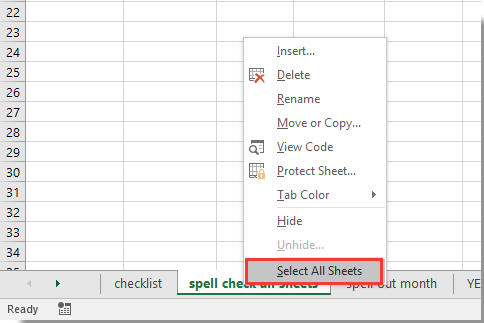
2. Now all sheets in the current workbook are selected. Please click Review > Spelling as below screenshot shown.
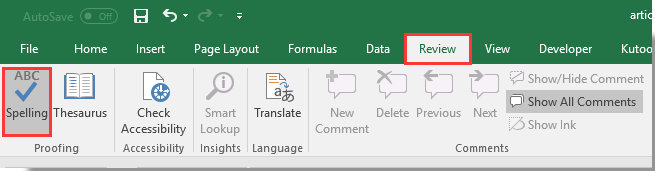
3. In the popping up Microsoft Excel dialog box, click the Yes button.
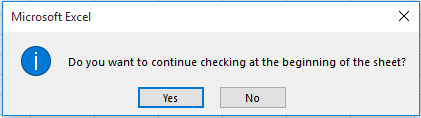
4. In the Spelling dialog box, select the correct word in the Suggestions list box you need, and then click the Change All button. See screenshot:
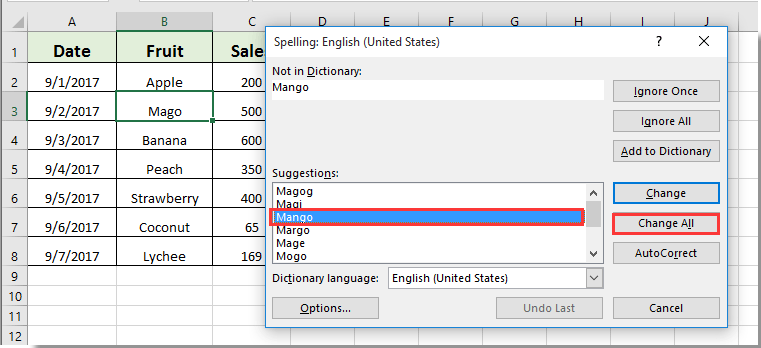
5. Then another Microsoft Excel dialog box pops up to tell you the completion of spell checking, please click the OK button.
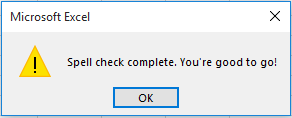
6. The spell check has been applied to all sheets. To deselect all sheets, right-click any sheet tab and select Ungroup Sheets.

Best Office Productivity Tools
Supercharge Your Excel Skills with Kutools for Excel, and Experience Efficiency Like Never Before. Kutools for Excel Offers Over 300 Advanced Features to Boost Productivity and Save Time. Click Here to Get The Feature You Need The Most...
Office Tab Brings Tabbed interface to Office, and Make Your Work Much Easier
- Enable tabbed editing and reading in Word, Excel, PowerPoint, Publisher, Access, Visio and Project.
- Open and create multiple documents in new tabs of the same window, rather than in new windows.
- Increases your productivity by 50%, and reduces hundreds of mouse clicks for you every day!
All Kutools add-ins. One installer
Kutools for Office suite bundles add-ins for Excel, Word, Outlook & PowerPoint plus Office Tab Pro, which is ideal for teams working across Office apps.
- All-in-one suite — Excel, Word, Outlook & PowerPoint add-ins + Office Tab Pro
- One installer, one license — set up in minutes (MSI-ready)
- Works better together — streamlined productivity across Office apps
- 30-day full-featured trial — no registration, no credit card
- Best value — save vs buying individual add-in