How to adjust the Bar Chart to make bars wider in Excel?
This article is talking about adjusting Bar Chart to make all bars wider in Excel as below screenshot shown.

Adjust the Bar Chart to make bar wider in Excel
Adjust the Bar Chart to make bar wider in Excel
To make bar wider in a Bar Chart, please do as follows.
1. Click on any bar in the Bar Chart and right click on it, then select Format Data Series from the right-clicking menu. See screenshot:

2. In the popping up Format Data Series pane, move the Zoom bar of the Gap Width to the left side until the bar width meets your needs under the Series Options section. See screenshot.
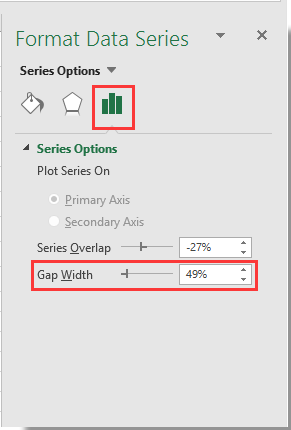
3. Close the Format Data Series pane.
Then you can see bars in specified Bar Chart becoming wider as below screenshot shown.


Unlock Excel Magic with Kutools AI
- Smart Execution: Perform cell operations, analyze data, and create charts—all driven by simple commands.
- Custom Formulas: Generate tailored formulas to streamline your workflows.
- VBA Coding: Write and implement VBA code effortlessly.
- Formula Interpretation: Understand complex formulas with ease.
- Text Translation: Break language barriers within your spreadsheets.
Best Office Productivity Tools
Supercharge Your Excel Skills with Kutools for Excel, and Experience Efficiency Like Never Before. Kutools for Excel Offers Over 300 Advanced Features to Boost Productivity and Save Time. Click Here to Get The Feature You Need The Most...
Office Tab Brings Tabbed interface to Office, and Make Your Work Much Easier
- Enable tabbed editing and reading in Word, Excel, PowerPoint, Publisher, Access, Visio and Project.
- Open and create multiple documents in new tabs of the same window, rather than in new windows.
- Increases your productivity by 50%, and reduces hundreds of mouse clicks for you every day!
All Kutools add-ins. One installer
Kutools for Office suite bundles add-ins for Excel, Word, Outlook & PowerPoint plus Office Tab Pro, which is ideal for teams working across Office apps.
- All-in-one suite — Excel, Word, Outlook & PowerPoint add-ins + Office Tab Pro
- One installer, one license — set up in minutes (MSI-ready)
- Works better together — streamlined productivity across Office apps
- 30-day full-featured trial — no registration, no credit card
- Best value — save vs buying individual add-in