How to easily and quickly convert pdf table to Excel table?
In Excel, you can convert a workbook to a PDF file, but have you ever tried to convert a PDF table to Excel as below screenshot shown? In general, the PDF table cannot be converted into Excel, but, here, I introduce a method to help you handle this job.
Convert PDF table to Excel table![]()
Convert PDF table to Excel table
To convert PDF table to Excel, there is no built-in function to directly handle it, but you can achieve it by following steps.
After free installing Kutools for Excel, please do as below:
1. Select and copy the table in PDF you use and paste them into a cell of the sheet. See screenshot:
2. Now you can see the table contents have been listed in a column of the sheet. Now click Kutools > Range > Transform Range. See screenshot:
3. In the Transform Range dialog, check the Single column to range option in the Transform type section, check the Fixed value option, and then type the fixed value into the next to textbox. See screenshot: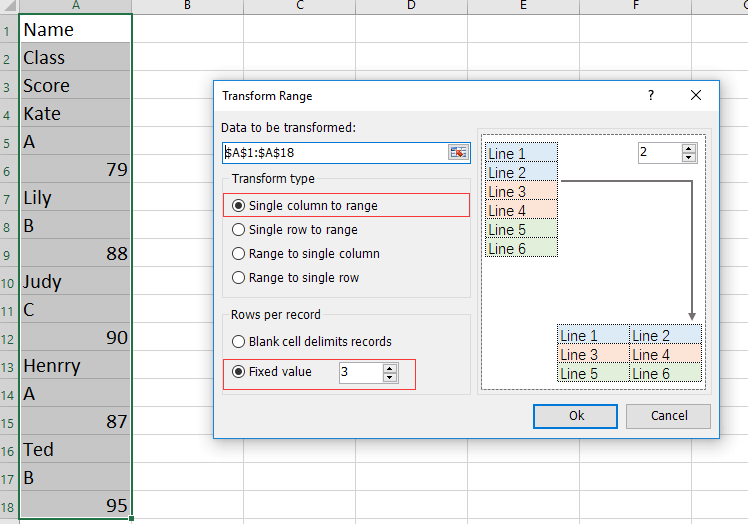
4. Then click Ok to select a single cell which you will place the transformed range. See screenshot:
5. Click OK. Now the PDF table has been converted to Excel table.
Convert Excel table to PDF
If you only want to convert an Excel table to PDF file, you can try to apply Kutools for Excel’s Export Range to File utility to handle it.
After free installing Kutools for Excel, please do as below:
1. Select the table you want to convert, click Enterprise > Import & Export > Export Range to File. See screenshot: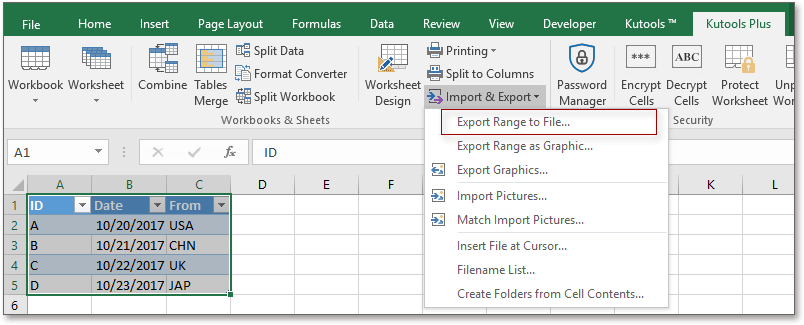
2. In the Export Range to File dialog, check PDF option, and you can preserve formatting if you check Preserve formatting option in right section, select the folder to place the converted file. See screenshot: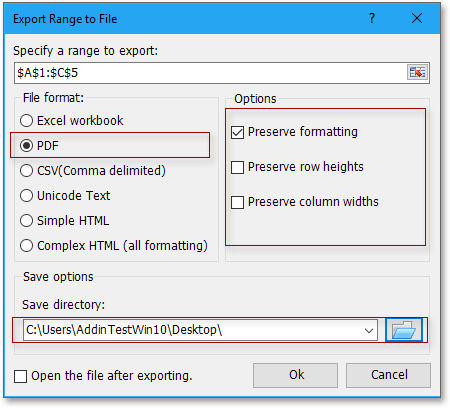
3. Click Ok, and give a name to the PDF file. See screenshot: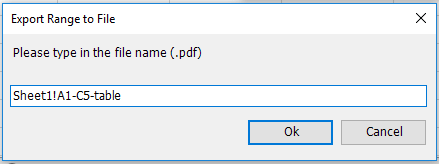
4. Click Ok, the PDF table has been created. See screenshot: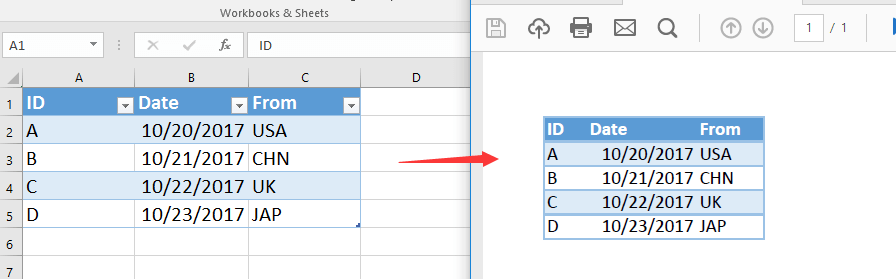
Best Office Productivity Tools
Supercharge Your Excel Skills with Kutools for Excel, and Experience Efficiency Like Never Before. Kutools for Excel Offers Over 300 Advanced Features to Boost Productivity and Save Time. Click Here to Get The Feature You Need The Most...
Office Tab Brings Tabbed interface to Office, and Make Your Work Much Easier
- Enable tabbed editing and reading in Word, Excel, PowerPoint, Publisher, Access, Visio and Project.
- Open and create multiple documents in new tabs of the same window, rather than in new windows.
- Increases your productivity by 50%, and reduces hundreds of mouse clicks for you every day!
All Kutools add-ins. One installer
Kutools for Office suite bundles add-ins for Excel, Word, Outlook & PowerPoint plus Office Tab Pro, which is ideal for teams working across Office apps.
- All-in-one suite — Excel, Word, Outlook & PowerPoint add-ins + Office Tab Pro
- One installer, one license — set up in minutes (MSI-ready)
- Works better together — streamlined productivity across Office apps
- 30-day full-featured trial — no registration, no credit card
- Best value — save vs buying individual add-in