How to delete infinite blank rows in Excel?
Managing large datasets in Excel can sometimes lead to the creation of numerous blank rows that extend indefinitely, especially when data is imported or modified. These extra rows can clutter your worksheet and make it harder to work with your data. In this guide, we will explore various methods to efficiently remove these infinite blank rows from your Excel sheets. We will cover using Excel’s built-in tools, Kutools for Excel for a more streamlined approach, and ways to hide endless rows and unused columns to keep your data organized.
Delete infinite blank rows with Go Special and Delete
When dealing with endless blank rows in your Excel worksheet, the Go To Special feature allows you to quickly select all blank rows then you can manually delete them. Follow the steps below to clean up your data efficiently.
1. Select the whole worksheet by pressing Alt + A keys, next press Ctrl + G keys to enable the Go To dialog, and then click Special. See screenshot:

2. In the Go To Special dialog, check Blanks option.

3. Click OK, now all blank cells in the data range have been selected.

4. Right click at one of these selected blank cells, and choose Delete from the context menu. See screenshot:
5. In the Delete dialog, check Entire row, and click OK.

Now the blank rows have been deleted.
 |  |  |
Easily delete infinite blank rows in a selection/worksheet/workbook with Kutools
If you need a quick and error-free method to remove all blank rows from a selection, active sheet, selected sheets, or an entire workbook, consider using the 'Delete Blank Rows' tool from Kutools for Excel. This tool simplifies the task, enabling you to eliminate blank rows with just a single click, thus avoiding the use of more complex methods.
Click Kutools > Delete > Delete Blank Rows, then in the sub drop-down list, choose one operation as you need.
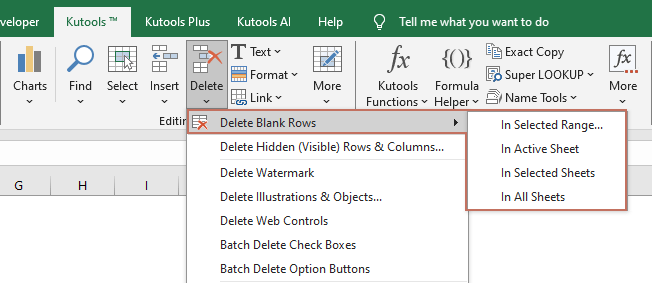
- After selecting 'In Active Sheet', 'In Selected Sheets', or 'In All Sheets', all blank rows will be immediately deleted from the chosen sheets.
- If you have selected a range and applied the 'In Selected Range' option, a dialog box will appear as shown in the screenshot below. You need to select the desired option and then click 'OK'.
- Delete Blank Rows in the Range: This option removes entirely blank rows from the selected range. It targets rows that are completely empty, leaving rows that contain any data untouched.
- Delete Entire Rows with Blank Cells in the Range: This option deletes any row within the range that contains one or more blank cells. Even if a row contains some data, if any cell in that row is blank, the entire row will be deleted.

- To use this feature, you should have Kutools for Excel installed on your computer. Go to download Kutools for Excel to get a 30-day free trial with no limitations.
Hide endless rows at the bottom and unused columns to the right
In cases where you want to declutter your worksheet by hiding rows and columns that are not in use, you can choose to hide all empty rows below your data and columns to the right. This approach helps to focus on the active data area, making your worksheet look more organized and easier to navigate without actually deleting any rows or columns.
Afterinstalling Kutools for Excel, do as follows to hide the unused area.
Select the range of cells you want to display only, and then select Kutools > Range > Set Scroll Area.
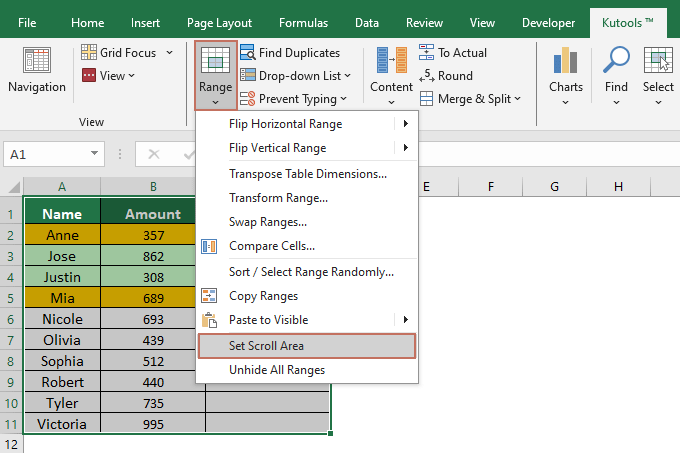
Result
The current worksheet then displays only the selected area and all unused areas are shown in grey.

To use this feature, you should install Kutools for Excel first, please click to download and have a 30-day free trial now!
Demo
Best Office Productivity Tools
Supercharge Your Excel Skills with Kutools for Excel, and Experience Efficiency Like Never Before. Kutools for Excel Offers Over 300 Advanced Features to Boost Productivity and Save Time. Click Here to Get The Feature You Need The Most...
Office Tab Brings Tabbed interface to Office, and Make Your Work Much Easier
- Enable tabbed editing and reading in Word, Excel, PowerPoint, Publisher, Access, Visio and Project.
- Open and create multiple documents in new tabs of the same window, rather than in new windows.
- Increases your productivity by 50%, and reduces hundreds of mouse clicks for you every day!
All Kutools add-ins. One installer
Kutools for Office suite bundles add-ins for Excel, Word, Outlook & PowerPoint plus Office Tab Pro, which is ideal for teams working across Office apps.
- All-in-one suite — Excel, Word, Outlook & PowerPoint add-ins + Office Tab Pro
- One installer, one license — set up in minutes (MSI-ready)
- Works better together — streamlined productivity across Office apps
- 30-day full-featured trial — no registration, no credit card
- Best value — save vs buying individual add-in
