How to never show information about blocked content in Excel?
Sometimes, you may encounter a Secure Warning dialog while you open a workbook as below screenshot shown. When you close it by clicking Enable Content, it will be popping out again while opening it next time, how to never show this information about blocked content in Excel?

Never show information about block content
Never show information about block content
Here is an option to show or never show the information about blocked content.
1. Click File > Option to enable the Excel Options dialog. See screenshot:
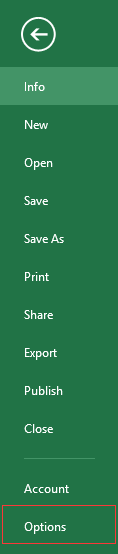
2. In the Excel Options dialog, click Trust Center tab, and click Trust Center Setting in the right section.
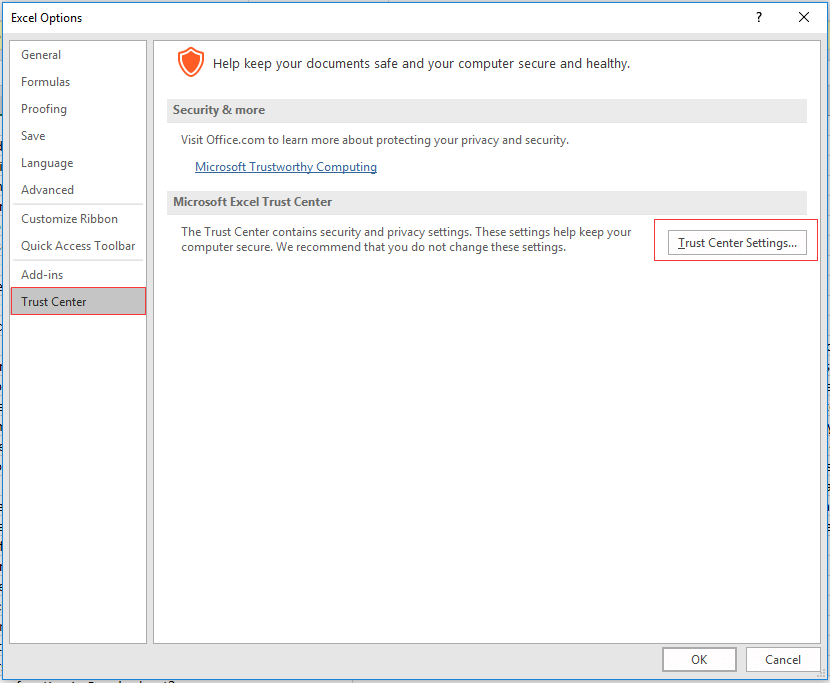
3. In the Trust Center dialog, check Never show information about blocked content option in the right section. See screenshot:
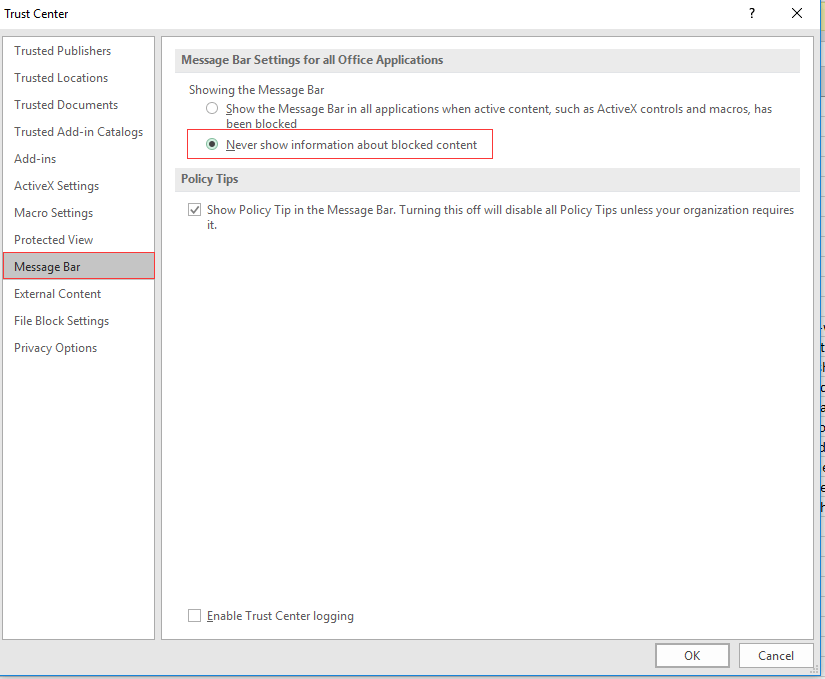
4. Click OK > OK, now the Secure Warning dialog will never pop out anymore.
Best Office Productivity Tools
Supercharge Your Excel Skills with Kutools for Excel, and Experience Efficiency Like Never Before. Kutools for Excel Offers Over 300 Advanced Features to Boost Productivity and Save Time. Click Here to Get The Feature You Need The Most...
Office Tab Brings Tabbed interface to Office, and Make Your Work Much Easier
- Enable tabbed editing and reading in Word, Excel, PowerPoint, Publisher, Access, Visio and Project.
- Open and create multiple documents in new tabs of the same window, rather than in new windows.
- Increases your productivity by 50%, and reduces hundreds of mouse clicks for you every day!
All Kutools add-ins. One installer
Kutools for Office suite bundles add-ins for Excel, Word, Outlook & PowerPoint plus Office Tab Pro, which is ideal for teams working across Office apps.
- All-in-one suite — Excel, Word, Outlook & PowerPoint add-ins + Office Tab Pro
- One installer, one license — set up in minutes (MSI-ready)
- Works better together — streamlined productivity across Office apps
- 30-day full-featured trial — no registration, no credit card
- Best value — save vs buying individual add-in