How to print frozen panes on every page in Excel worksheet?
Normally, you can apply the Freeze Panes feature to freeze the header row when scrolling the worksheet, but, when printing the pages of this worksheet, the freeze pane is no longer locked. How could you always show up the freeze header row for each printed page in Excel?
Always print frozen panes on every page in Excel
Always print frozen panes on every page in Excel
To always show up the frozen pane on each page when printing the worksheet, please do as follows:
1. Go the worksheet that you want to print, and click Page Layout > Page Setup, see screenshot:

2. In the Page Setup dialog box, click Sheet tab, and then select the row or column range that you want to print on each page under the Print titles section, see screenshot:
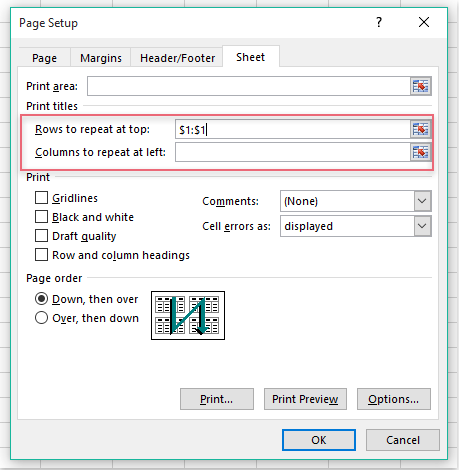
3. And then click Print Preview button to view the print result, and you can see the frozen header row is always displayed at the top of each printed page, see screenshot:
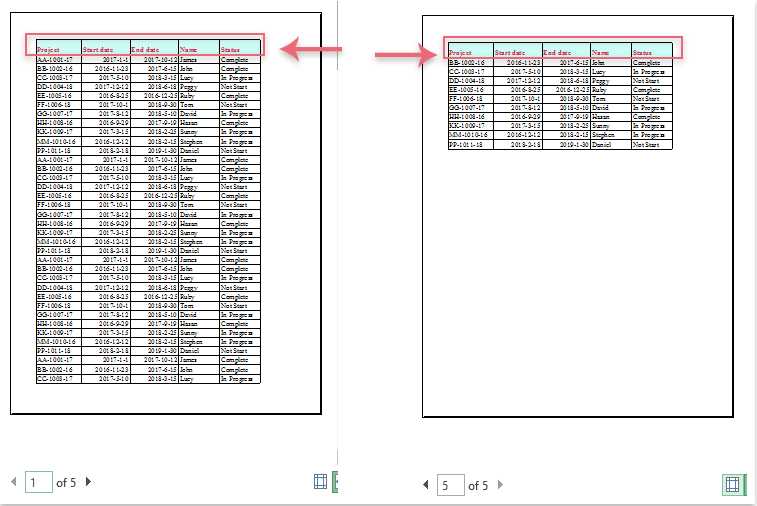
Best Office Productivity Tools
Supercharge Your Excel Skills with Kutools for Excel, and Experience Efficiency Like Never Before. Kutools for Excel Offers Over 300 Advanced Features to Boost Productivity and Save Time. Click Here to Get The Feature You Need The Most...
Office Tab Brings Tabbed interface to Office, and Make Your Work Much Easier
- Enable tabbed editing and reading in Word, Excel, PowerPoint, Publisher, Access, Visio and Project.
- Open and create multiple documents in new tabs of the same window, rather than in new windows.
- Increases your productivity by 50%, and reduces hundreds of mouse clicks for you every day!
All Kutools add-ins. One installer
Kutools for Office suite bundles add-ins for Excel, Word, Outlook & PowerPoint plus Office Tab Pro, which is ideal for teams working across Office apps.
- All-in-one suite — Excel, Word, Outlook & PowerPoint add-ins + Office Tab Pro
- One installer, one license — set up in minutes (MSI-ready)
- Works better together — streamlined productivity across Office apps
- 30-day full-featured trial — no registration, no credit card
- Best value — save vs buying individual add-in