How to extract characters from the right of a cell until the first space is reached in Excel?
This article demonstrates how to extract characters from the right of a cell in Excel until the first space is encountered. A simple formula is provided to accomplish this task efficiently.
Pull or extract characters from the right of a cell until the first space is reached with formula

Pull or extract characters from the right of a cell until the first space is reached with formula
Here is a simple formula that can help you extract characters from the right of a cell until a space is encountered, please do as this:
Enter this formula: =TRIM(RIGHT(SUBSTITUTE(A2," ",REPT(" ",255)),255)) into a blank cell where you want to display the result. Then, drag the fill handle down to apply the formula to other cells. This will extract all characters from the right of the cells up to the first space, as shown in the screenshot:
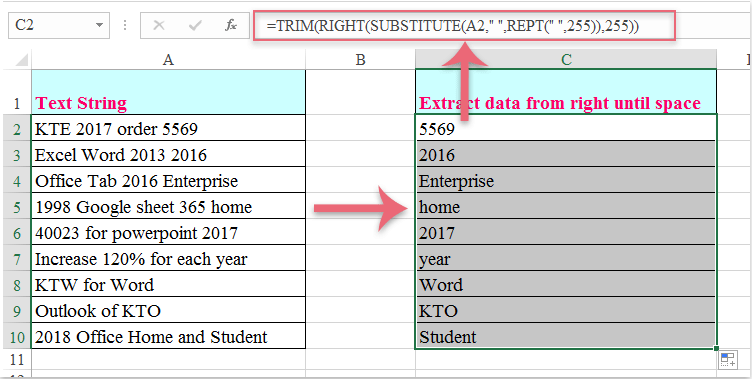
Best Office Productivity Tools
Supercharge Your Excel Skills with Kutools for Excel, and Experience Efficiency Like Never Before. Kutools for Excel Offers Over 300 Advanced Features to Boost Productivity and Save Time. Click Here to Get The Feature You Need The Most...
Office Tab Brings Tabbed interface to Office, and Make Your Work Much Easier
- Enable tabbed editing and reading in Word, Excel, PowerPoint, Publisher, Access, Visio and Project.
- Open and create multiple documents in new tabs of the same window, rather than in new windows.
- Increases your productivity by 50%, and reduces hundreds of mouse clicks for you every day!
All Kutools add-ins. One installer
Kutools for Office suite bundles add-ins for Excel, Word, Outlook & PowerPoint plus Office Tab Pro, which is ideal for teams working across Office apps.
- All-in-one suite — Excel, Word, Outlook & PowerPoint add-ins + Office Tab Pro
- One installer, one license — set up in minutes (MSI-ready)
- Works better together — streamlined productivity across Office apps
- 30-day full-featured trial — no registration, no credit card
- Best value — save vs buying individual add-in