How to data validation to allow date greater than today or a specific date in Excel?
When working in Excel, if you just want to allow the past date, future date or a specific range of date to be entered in a worksheet, how could you solve this task in Excel?
Only allow paste date/future date / a specific range of date to be entered into Excel
Only allow paste date/future date / a specific range of date to be entered into Excel
In Excel, the Data Validation feature can help you to allow the only specific date to be entered in a worksheet, please do as this:
1. Select a column of cells which you will enter the specific date, and then click Data > Data Validation > Data Validation, see screenshot:
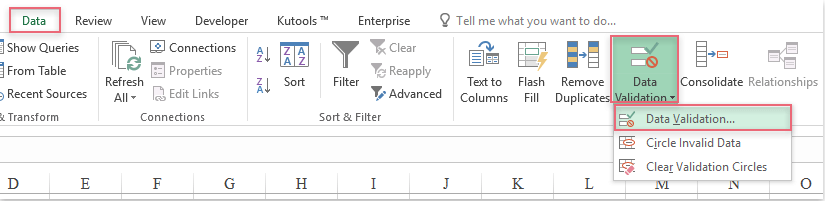
2. In the Data Validation dialog box, under the Setting tab, select Custom from the Validation criteria drop-down list, and then enter this formula: =A1<=Today() into the Formula text box, see screenshot:
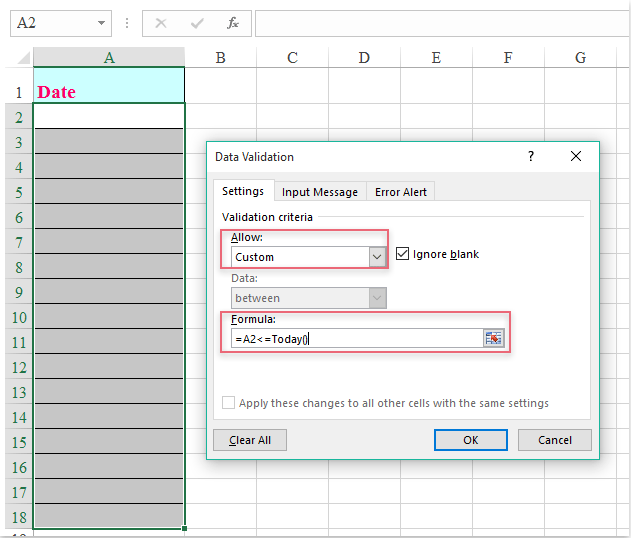
3. And then click OK button, from now on, only the date which is less than today allowed to be entered in the selected column, see screenshot:
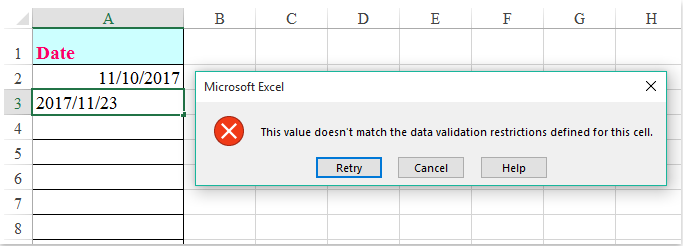
Notes:
1. If you want only the future days can be entered, please apply this formula: =A2>=Today().
2. Sometime, you may want a specific range of date to be entered, please type the formula like this: AND(A2>TODAY(),A2<=(TODAY()+30)), this means only dates within 30 days since today can be entered. You can change the references to your need.
Best Office Productivity Tools
Supercharge Your Excel Skills with Kutools for Excel, and Experience Efficiency Like Never Before. Kutools for Excel Offers Over 300 Advanced Features to Boost Productivity and Save Time. Click Here to Get The Feature You Need The Most...
Office Tab Brings Tabbed interface to Office, and Make Your Work Much Easier
- Enable tabbed editing and reading in Word, Excel, PowerPoint, Publisher, Access, Visio and Project.
- Open and create multiple documents in new tabs of the same window, rather than in new windows.
- Increases your productivity by 50%, and reduces hundreds of mouse clicks for you every day!
All Kutools add-ins. One installer
Kutools for Office suite bundles add-ins for Excel, Word, Outlook & PowerPoint plus Office Tab Pro, which is ideal for teams working across Office apps.
- All-in-one suite — Excel, Word, Outlook & PowerPoint add-ins + Office Tab Pro
- One installer, one license — set up in minutes (MSI-ready)
- Works better together — streamlined productivity across Office apps
- 30-day full-featured trial — no registration, no credit card
- Best value — save vs buying individual add-in