How to move chart with arrow keys in Excel?
In Excel, we can use the arrow (Up, Down, Left, Right) keys on the keyboard to move the picture, shape as quickly as you need. However, when moving the chart by using these arrows keys, it will not work well. This article, I will talk about an easy trick to finish this job in Excel.
Move chart with arrow keys in Excel
Move chart with arrow keys in Excel
You can move chart by using the Up, Down, Left, Right arrow keys with following steps:
1. Hold the Ctrl key, and then left click on the chart by mouse, and four circles will appear on each corner of the chart as following screenshot shown:
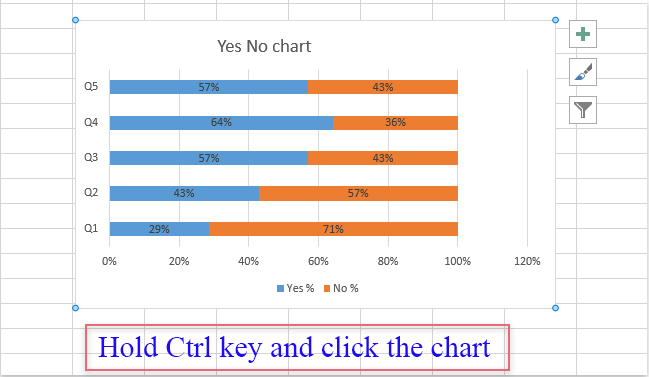
2. And now, you can use the arrow keys on the keyboard to move the chart as you need.
Best Office Productivity Tools
Supercharge Your Excel Skills with Kutools for Excel, and Experience Efficiency Like Never Before. Kutools for Excel Offers Over 300 Advanced Features to Boost Productivity and Save Time. Click Here to Get The Feature You Need The Most...
Office Tab Brings Tabbed interface to Office, and Make Your Work Much Easier
- Enable tabbed editing and reading in Word, Excel, PowerPoint, Publisher, Access, Visio and Project.
- Open and create multiple documents in new tabs of the same window, rather than in new windows.
- Increases your productivity by 50%, and reduces hundreds of mouse clicks for you every day!
All Kutools add-ins. One installer
Kutools for Office suite bundles add-ins for Excel, Word, Outlook & PowerPoint plus Office Tab Pro, which is ideal for teams working across Office apps.
- All-in-one suite — Excel, Word, Outlook & PowerPoint add-ins + Office Tab Pro
- One installer, one license — set up in minutes (MSI-ready)
- Works better together — streamlined productivity across Office apps
- 30-day full-featured trial — no registration, no credit card
- Best value — save vs buying individual add-in