How to open hyperlinks without a mouse in Excel?
In Excel, we can open a hyperlink by clicking it with a mouse, have you ever tried to open it just with shortcut keys on the keyboard? This article, I will introduce an easy trick to open hyperlink without a mouse in Excel.
Open hyperlink without mouse by using VBA code
Open hyperlink without mouse by using VBA code
Here, you can insert a simple code, and then create a shortcut based on this code, please do as this:
1. Hold down the ALT + F11 keys to open the Microsoft Visual Basic for Applications window.
2. Click Insert > Module, and paste the following code in the Module Window.
VBA code: Open hyperlink with shortcut keys:
Sub SimulateMouseClickonHyperlink()
ActiveCell.Hyperlinks(1).Follow
End Sub
3. Then save and close the code window, and press Alt + F8 to open the Macro dialog box, in the dialog, select the code name you have inserted just now, and then click Options button, in the Macro Options dialog box, enter a shortcut key as you need, see screenshot:
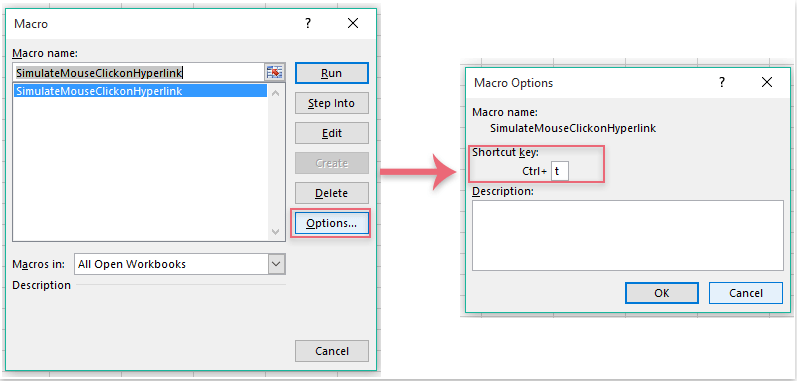
4. And then click OK and close the dialog boxes, from now on, when you select the hyperlink cell, and press Ctrl + t keys, the hyperlink will be open at once.

Unlock Excel Magic with Kutools AI
- Smart Execution: Perform cell operations, analyze data, and create charts—all driven by simple commands.
- Custom Formulas: Generate tailored formulas to streamline your workflows.
- VBA Coding: Write and implement VBA code effortlessly.
- Formula Interpretation: Understand complex formulas with ease.
- Text Translation: Break language barriers within your spreadsheets.
Best Office Productivity Tools
Supercharge Your Excel Skills with Kutools for Excel, and Experience Efficiency Like Never Before. Kutools for Excel Offers Over 300 Advanced Features to Boost Productivity and Save Time. Click Here to Get The Feature You Need The Most...
Office Tab Brings Tabbed interface to Office, and Make Your Work Much Easier
- Enable tabbed editing and reading in Word, Excel, PowerPoint, Publisher, Access, Visio and Project.
- Open and create multiple documents in new tabs of the same window, rather than in new windows.
- Increases your productivity by 50%, and reduces hundreds of mouse clicks for you every day!
All Kutools add-ins. One installer
Kutools for Office suite bundles add-ins for Excel, Word, Outlook & PowerPoint plus Office Tab Pro, which is ideal for teams working across Office apps.
- All-in-one suite — Excel, Word, Outlook & PowerPoint add-ins + Office Tab Pro
- One installer, one license — set up in minutes (MSI-ready)
- Works better together — streamlined productivity across Office apps
- 30-day full-featured trial — no registration, no credit card
- Best value — save vs buying individual add-in