How to find all embedded objects in Excel?
For example you have inserted many objects in your workbook by Insert > Object before, now you want to find these embedded objects, any ideas? This article will introduce an easy way to solve this problem.
Find all embedded objects in Excel
Find all embedded objects in Excel
You can find and select all embedded objects in a worksheet quickly by the Go To Special feature in Excel. Please do as follows:
1. Click to open the specified worksheet you will find all embedded objects, press F5 key to open the Go To dialog box, and then click the Special button. See screenshot: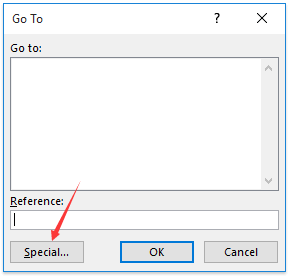
2. In the Go To Special dialog box, please check the Objects option, and click the OK button. See screenshot:
Now all embedded objects are founded and selected in the active worksheet.
Related articles:
Best Office Productivity Tools
Supercharge Your Excel Skills with Kutools for Excel, and Experience Efficiency Like Never Before. Kutools for Excel Offers Over 300 Advanced Features to Boost Productivity and Save Time. Click Here to Get The Feature You Need The Most...
Office Tab Brings Tabbed interface to Office, and Make Your Work Much Easier
- Enable tabbed editing and reading in Word, Excel, PowerPoint, Publisher, Access, Visio and Project.
- Open and create multiple documents in new tabs of the same window, rather than in new windows.
- Increases your productivity by 50%, and reduces hundreds of mouse clicks for you every day!
All Kutools add-ins. One installer
Kutools for Office suite bundles add-ins for Excel, Word, Outlook & PowerPoint plus Office Tab Pro, which is ideal for teams working across Office apps.
- All-in-one suite — Excel, Word, Outlook & PowerPoint add-ins + Office Tab Pro
- One installer, one license — set up in minutes (MSI-ready)
- Works better together — streamlined productivity across Office apps
- 30-day full-featured trial — no registration, no credit card
- Best value — save vs buying individual add-in