How to data validation the date of current year in Excel worksheet?
In Excel, the Data Validation is a useful feature for us, with it, we can prevent duplicate cells, allow the specific date to be entered, and so on. This article, I will talk about how to allow only the dates of the current year to be entered by using the Data Validation function in Excel worksheet.
Data Validation the date of current year in Excel
Data Validation the date of current year in Excel
To allow only the date of the current year to be typed into a column of the worksheet, please do the following steps:
1. Select a column of cells which you want to apply the data validation feature, and then click Data > Data Validation > Data Validation, see screenshot:
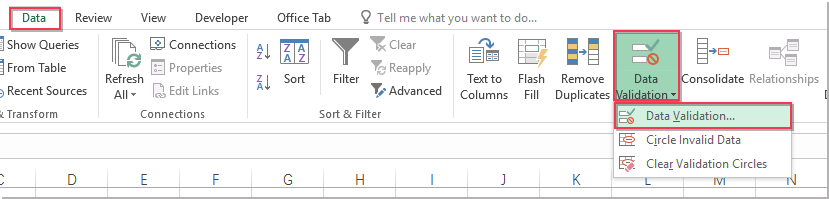
2. In the Data Validation dialog box, do the following operations:
(1.) Click Settings tab;
(2.) Select Custom option from the Allow drop-down list;
(3.) Enter this formula: =YEAR(A2)=YEAR(TODAY()) into the Formula text box.
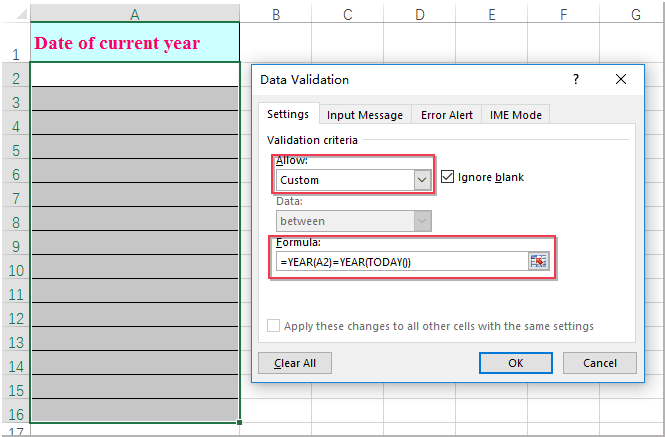
3. And then click OK button, from now on, only the date of this year can be entered in the specified cells, if not, a warning prompt box will pop out to remind you, see screenshot:
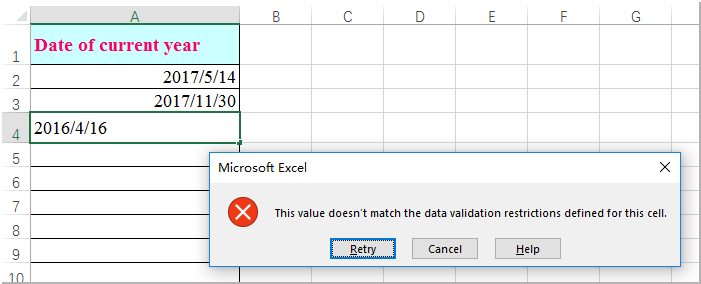
Best Office Productivity Tools
Supercharge Your Excel Skills with Kutools for Excel, and Experience Efficiency Like Never Before. Kutools for Excel Offers Over 300 Advanced Features to Boost Productivity and Save Time. Click Here to Get The Feature You Need The Most...
Office Tab Brings Tabbed interface to Office, and Make Your Work Much Easier
- Enable tabbed editing and reading in Word, Excel, PowerPoint, Publisher, Access, Visio and Project.
- Open and create multiple documents in new tabs of the same window, rather than in new windows.
- Increases your productivity by 50%, and reduces hundreds of mouse clicks for you every day!
All Kutools add-ins. One installer
Kutools for Office suite bundles add-ins for Excel, Word, Outlook & PowerPoint plus Office Tab Pro, which is ideal for teams working across Office apps.
- All-in-one suite — Excel, Word, Outlook & PowerPoint add-ins + Office Tab Pro
- One installer, one license — set up in minutes (MSI-ready)
- Works better together — streamlined productivity across Office apps
- 30-day full-featured trial — no registration, no credit card
- Best value — save vs buying individual add-in