How to highlight the dates over a year old in Excel?
In this article, I introduce the methods to highlight dates which are over a year old from today automatically in Excel.
Highlight dates over a year old from today with Conditional Formatting
Select dates over a year old from today with Select Specific Cells![]()
Highlight dates over a year old from today with Conditional Formatting
The Conditional Formatting utility can help you to highlight the dates over a year old from today automatically with one formula.
1. Select the dates cells (if you want to highlight the rows, select all cells of the data range), and click Home > Conditional Formatting > New Rule.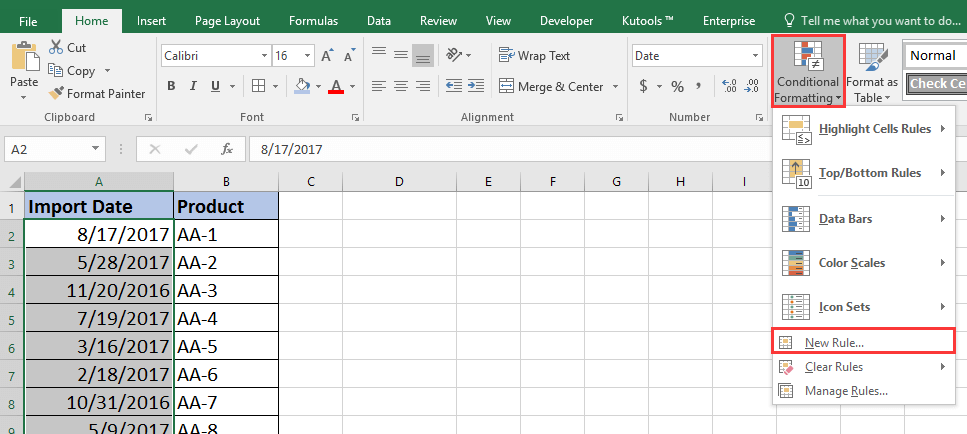
2. Then in the New Formatting Rule dialog, select Use a formula to determine which cells to format in the Select a Rule Type list, and type this formula =A2<=TODAY()-365 into the Format values where this formula is true textbox, and click Format to enable the Format Cells dialog, under Fill tab, and select one color you want to use for highlighting. See screenshot:
3. Click OK > OK, and the dates which are over one year old from today have been highlighted.
Select dates over a year old from today with Select Specific Cells
If you want to select the dates over one year old from today, you can use Kutools for Excel’s Select Specific Cells utility.
After installing Kutools for Excel, please do as below:
1. In a blank cell, type this formula =TODAY()-365 to calculate the date which is over one year old from today.
2. Select the date cells, and click Kutools > Select > Select Specific Cells.
3. In the Select Specific Cells dialog, check Cell option, and choose Less than in the first drop down list and click  to select the date which is over one year old from today in the beside textbox. See screenshot:
to select the date which is over one year old from today in the beside textbox. See screenshot:
4. Click Ok, and a dialog pops out to remind you the number of matched cells. See screenshot:
5. Click OK to close the dialog, and then you can select, remove, format or do other editors the selected cells as you need.
Best Office Productivity Tools
Supercharge Your Excel Skills with Kutools for Excel, and Experience Efficiency Like Never Before. Kutools for Excel Offers Over 300 Advanced Features to Boost Productivity and Save Time. Click Here to Get The Feature You Need The Most...
Office Tab Brings Tabbed interface to Office, and Make Your Work Much Easier
- Enable tabbed editing and reading in Word, Excel, PowerPoint, Publisher, Access, Visio and Project.
- Open and create multiple documents in new tabs of the same window, rather than in new windows.
- Increases your productivity by 50%, and reduces hundreds of mouse clicks for you every day!
All Kutools add-ins. One installer
Kutools for Office suite bundles add-ins for Excel, Word, Outlook & PowerPoint plus Office Tab Pro, which is ideal for teams working across Office apps.
- All-in-one suite — Excel, Word, Outlook & PowerPoint add-ins + Office Tab Pro
- One installer, one license — set up in minutes (MSI-ready)
- Works better together — streamlined productivity across Office apps
- 30-day full-featured trial — no registration, no credit card
- Best value — save vs buying individual add-in