How to use shortcut to remove duplicates in Excel column or row?
In Excel, the Remove Duplicates utility can help you to remove duplicates in a column, but do you know how to use a shortcut to remove duplicates in Excel column or row?
Remove duplicates by shortcut
Actually, there is no simple shortcut to directly remove duplicates, but if you want to only use the keyboard to remove duplicates, it also can finish the job.
1. press Ctrl + Space to select the whole column of the active cell. (Press Shift + Space to select the whole row.)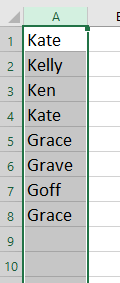
2. press Alt to display the shortcuts of each tab group, and press A which indicates the Data tab, and then press M to enable the Remove Duplicates dialog. see screenshot:
 |
 |
 |
Note: If your data contains several columns, the Remove Duplicates Warding dialog box will pop out as below screenshot shown. Please press Tab key to move the cursor on the Remove Duplicates button, and press Enter key.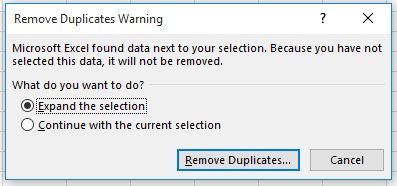
3. Then use Tab key to move the cursor on OK button in the Remove Duplicates dialog, press Enter key twice to remove the duplicates in the dialog.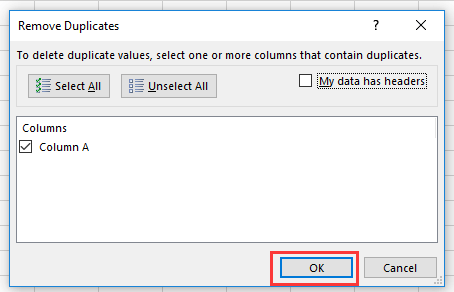
Easily Select Duplicate or Unique Values in Excel |
If you're working with a range of data in Excel and need to highlight or select duplicate rows, how can you quickly manage this task? With Kutools for Excel, the Select Duplicate & Unique Cells feature allows you to quickly select duplicates or unique values in a range. You can also apply background and font colors to these duplicates or unique values, making your data stand out effortlessly. |
 |
Kutools for Excel - Supercharge Excel with over 300 essential tools, making your work faster and easier, and take advantage of AI features for smarter data processing and productivity. Get It Now |
Best Office Productivity Tools
Supercharge Your Excel Skills with Kutools for Excel, and Experience Efficiency Like Never Before. Kutools for Excel Offers Over 300 Advanced Features to Boost Productivity and Save Time. Click Here to Get The Feature You Need The Most...
Office Tab Brings Tabbed interface to Office, and Make Your Work Much Easier
- Enable tabbed editing and reading in Word, Excel, PowerPoint, Publisher, Access, Visio and Project.
- Open and create multiple documents in new tabs of the same window, rather than in new windows.
- Increases your productivity by 50%, and reduces hundreds of mouse clicks for you every day!
All Kutools add-ins. One installer
Kutools for Office suite bundles add-ins for Excel, Word, Outlook & PowerPoint plus Office Tab Pro, which is ideal for teams working across Office apps.
- All-in-one suite — Excel, Word, Outlook & PowerPoint add-ins + Office Tab Pro
- One installer, one license — set up in minutes (MSI-ready)
- Works better together — streamlined productivity across Office apps
- 30-day full-featured trial — no registration, no credit card
- Best value — save vs buying individual add-in