How to conditional formatting cells which end with a string in Excel?
If there are some data in Excel, and now I want to conditional formatting cells which end with a string such as “us”, is there any quick way to solve the job?
 |  |  |
Conditional formatting cells ending with s string by Conditional Formatting (not in case sensitive)
Highlight cells ending with s string by Find and Replace (in case sensitive)
Conditional formatting cells ending with s string by Conditional Formatting (not in case sensitive)
To conditional formatting cells ending with a string, please do as these:
1. Select the cells you want to highlight, click Home > Conditional Formatting > New Rule. See screenshot:

2. In the New Formatting Rule dialog, click Use a formula to determine which cells to format in Select a Rule Type section, type this formula =COUNTIF(A1,"*us") into Format values where this formula is true textbox, and click Format to select one type format for the cells in the Format Cells dialog.
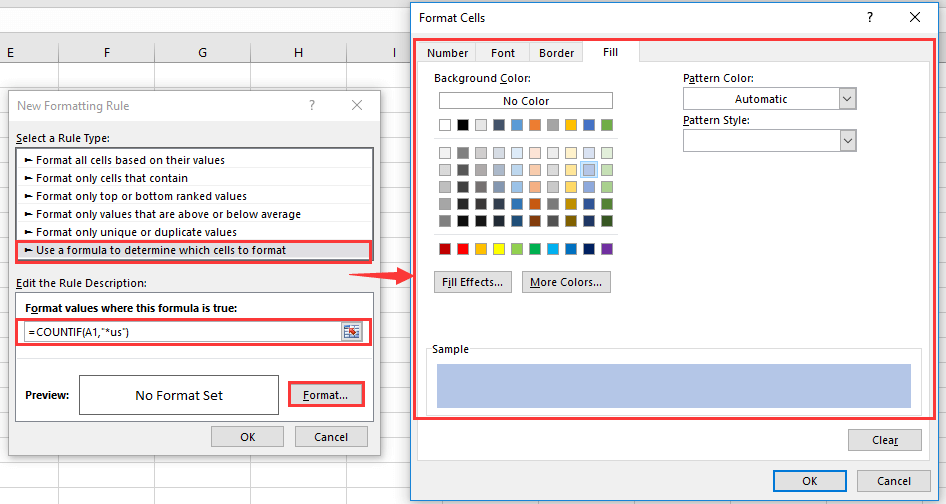
3. Click OK > OK, now the cells ending with “us” without case insensitive have been conditional formatted.

Note: in the formula, A1 is the first cell of the range you want to conditional formatting in.
Highlight cells ending with s string by Find and Replace (in case sensitive)
If you want to find the cells in case sensitive, you can use Find and Replace function.
1. Select the cells you use, press Ctrl + F to enable the Find and Replace function.
2. In the Find and Replace dialog, type the string you want to find in the Find what text box, ???US means to find cells ending with US while the strings are in 5-digit characters, click Options to expand the dialog, check Matchcase. See screenshot:
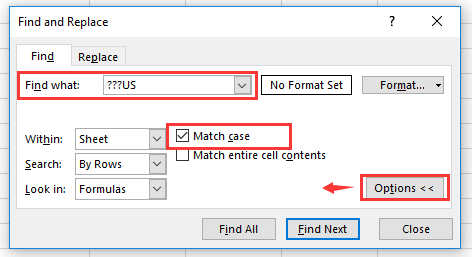
3. Click Find All. Now all the matched cells have been listed in the bottom of the dialog. Holding the Ctrl key, you can select all matched results by clicking them one by one. See screenshot:
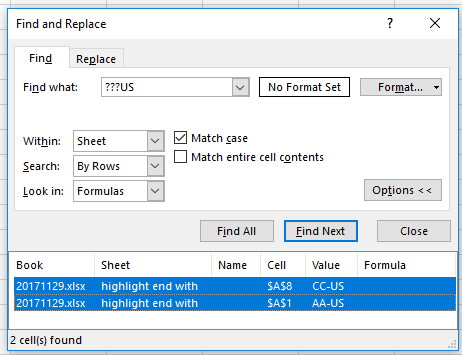
4. Close the Find and Replace dialog, then the matched cells have been selected, click Home > Fill Color to select one color as you need.
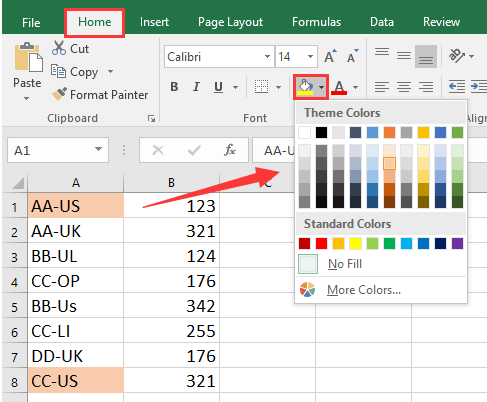
Best Office Productivity Tools
Supercharge Your Excel Skills with Kutools for Excel, and Experience Efficiency Like Never Before. Kutools for Excel Offers Over 300 Advanced Features to Boost Productivity and Save Time. Click Here to Get The Feature You Need The Most...
Office Tab Brings Tabbed interface to Office, and Make Your Work Much Easier
- Enable tabbed editing and reading in Word, Excel, PowerPoint, Publisher, Access, Visio and Project.
- Open and create multiple documents in new tabs of the same window, rather than in new windows.
- Increases your productivity by 50%, and reduces hundreds of mouse clicks for you every day!
All Kutools add-ins. One installer
Kutools for Office suite bundles add-ins for Excel, Word, Outlook & PowerPoint plus Office Tab Pro, which is ideal for teams working across Office apps.
- All-in-one suite — Excel, Word, Outlook & PowerPoint add-ins + Office Tab Pro
- One installer, one license — set up in minutes (MSI-ready)
- Works better together — streamlined productivity across Office apps
- 30-day full-featured trial — no registration, no credit card
- Best value — save vs buying individual add-in