How to start page number at 2 (or different number) in Excel?
The page numbers begin at 1 by default in Excel. However, for example, there has already been a cover page, and you want to start the page number at 2 in your worksheet, how could you solve it? In this article, I will introduce the solution to insert page numbers starting at 2 or any different numbers in Excel.
Start page number at 2 (or different number) in Excel
Start page number at 2 (or different number) in Excel
This method will guide you to insert page numbers which are starting at 2 or any different number in a worksheet. Please do as follows:
1. Enable the specified worksheet you will insert page numbers, and click Insert > Header & Footer. See screenshot:
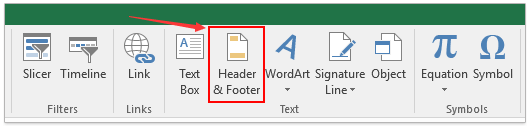
2. Go ahead to click Design > Page Number. See screenshot:
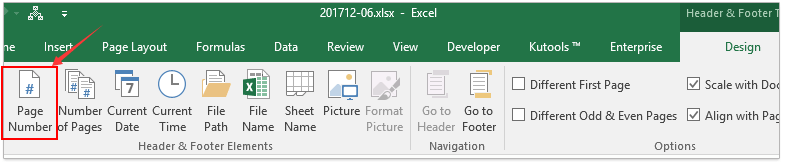
Now the page numbers are inserted at the header.
3. Click out the header box, and then click the anchor at the bottom-right corner of the Page Setup group on the Page Layout tab. See screenshot:
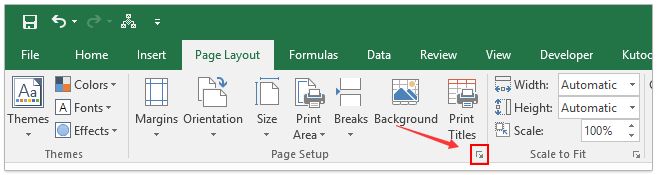
4. In the popping Page Setup dialog box, under Page tab, please type 2 or any different number in the First page number box, and click the OK button. See screenshot:
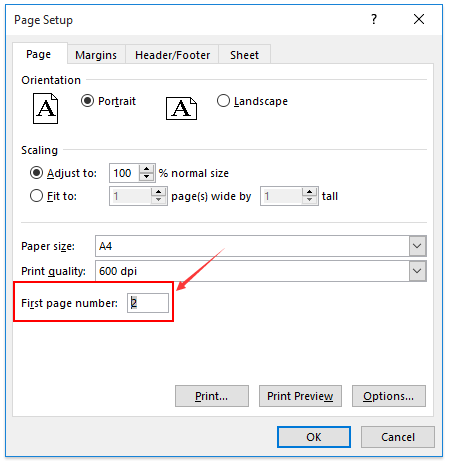
Now you will see the page numbers start at 2 or any different number as you specified in the specified worksheet.
Related articles:
Best Office Productivity Tools
Supercharge Your Excel Skills with Kutools for Excel, and Experience Efficiency Like Never Before. Kutools for Excel Offers Over 300 Advanced Features to Boost Productivity and Save Time. Click Here to Get The Feature You Need The Most...

Office Tab Brings Tabbed interface to Office, and Make Your Work Much Easier
- Enable tabbed editing and reading in Word, Excel, PowerPoint, Publisher, Access, Visio and Project.
- Open and create multiple documents in new tabs of the same window, rather than in new windows.
- Increases your productivity by 50%, and reduces hundreds of mouse clicks for you every day!
