How to insert sequential page numbers across worksheets when printing?
When printing multiple worksheets in Excel, you may want to add sequential page numbers across these worksheets. For example, the first worksheet contains 2 pages, and you want the page number in the second worksheet begins with 3. Hears tough? This article will guide you to archive it with following methods easily.
- Insert Sequential page numbers across worksheets when printing
- Insert sequential page numbers across worksheets when printing with Kutools for Excel
Insert Sequential page numbers across worksheets when printing
This method will walk you through batch inserting page numbers into multiple worksheets, and then get the sequential page numbers across these worksheets when printing in Excel.
1. In the Sheet Tab bar, select multiple worksheets you will insert sequential page numbers across when printing. See screenshot:
Note: Holding the Shift key, you can select multiple adjacent worksheets by clicking the first worksheet and the last one in the Sheet Tab bar; holding the Ctrl key, you can select multiple nonadjacent worksheets by clicking each worksheet in the Sheet Tab bar.
2. Click Insert > Header & Footer to activate the Header & Footer tools. See screenshot:
3. Click Design > Header, and then select one style of page numbers. In our case, we select the Page 1 of ?. See screenshot:
And now page numbers are batch inserted into all selected worksheets.
4. Keep selecting these worksheets in the Sheet Tab bar, and click the File > Print.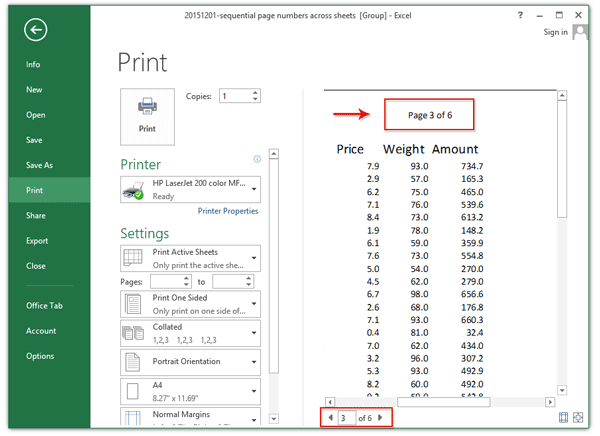
And now you can see the page numbers are sequentially inserted in all selected worksheets. See above screenshot.
Insert sequential page numbers across worksheets when printing with Kutools for Excel
This method will introduce Kutools for Excel’s Copy Page Setup utility to copy one worksheet’s page number into other worksheets, and then you can get the sequential page numbers across multiple worksheets when printing in Excel.
Kutools for Excel - Packed with over 300 essential tools for Excel. Enjoy permanently free AI features! Download now!
1. Supposing you have inserted page numbers in the worksheet Sheet1, and click Kutools Plus > Printing > Copy Page Setup.
2. In the opening Copy Page Setup dialog box, please check the worksheets which you will insert sequential page numbers across in the Copy to section, only check the Left header/Center header/Right header options in the Options section, and click the Ok button.
Now page numbers are batch inserted into all specified worksheets.
3. Go to the Sheet tab bar, and select all worksheets which you will insert sequential page numbers when printing.
Note: Holding the Shift key, you can select multiple adjacent worksheets by clicking the first worksheet and the last one in the Sheet Tab bar; holding the Ctrl key, you can select multiple nonadjacent worksheets by clicking each worksheet in the Sheet Tab bar.
4. Click File > Print to print these worksheets with sequential page numbers.
Demo: insert sequential page numbers across worksheets when printing
Related articles:
Quickly insert username into header/footer/cell in Excel
When printing a workbook, you may want to distinguish you papers from others' by adding your username in header or footer. Kutools for Excel's Insert Workbook Information utility can help you archive it quickly.

Kutools for Excel - Supercharge Excel with over 300 essential tools, making your work faster and easier, and take advantage of AI features for smarter data processing and productivity. Get It Now
Best Office Productivity Tools
Supercharge Your Excel Skills with Kutools for Excel, and Experience Efficiency Like Never Before. Kutools for Excel Offers Over 300 Advanced Features to Boost Productivity and Save Time. Click Here to Get The Feature You Need The Most...
Office Tab Brings Tabbed interface to Office, and Make Your Work Much Easier
- Enable tabbed editing and reading in Word, Excel, PowerPoint, Publisher, Access, Visio and Project.
- Open and create multiple documents in new tabs of the same window, rather than in new windows.
- Increases your productivity by 50%, and reduces hundreds of mouse clicks for you every day!
All Kutools add-ins. One installer
Kutools for Office suite bundles add-ins for Excel, Word, Outlook & PowerPoint plus Office Tab Pro, which is ideal for teams working across Office apps.
- All-in-one suite — Excel, Word, Outlook & PowerPoint add-ins + Office Tab Pro
- One installer, one license — set up in minutes (MSI-ready)
- Works better together — streamlined productivity across Office apps
- 30-day full-featured trial — no registration, no credit card
- Best value — save vs buying individual add-in