How to apply the reverse find or search function in Excel?
Generally, we can apply the Find or Search function to look for a specific text from left to right in a text string by a specific delimiter. If you need to reverse the find function to look for the word starting at the end of a string as following screenshot shown, how could you do?
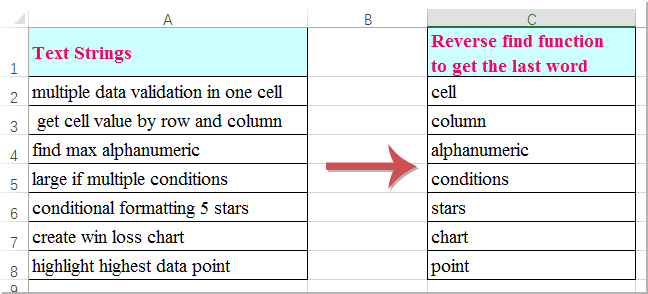
Apply the reverse find function to look for the word from right in text string with formula
Apply the reverse find function to look for the word from right in text string with formula
To get the last word from right in text string, the following formula may help you, please do as this:
Enter this formula: =TRIM(RIGHT(SUBSTITUTE(TRIM(A2), " ", REPT(" ", 99)), 99)) into a blank cell, and then drag the fill handle down to the cells that you want to extract the last word, and all last word in the text strings have been displayed at once, see screenshot:
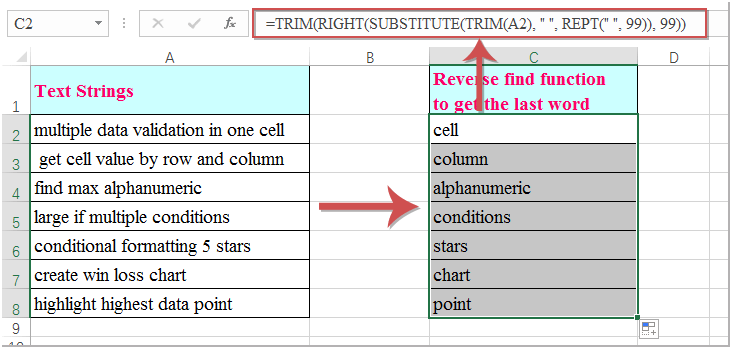
Note: The formula only can find word from right based on space delimiter.
Best Office Productivity Tools
Supercharge Your Excel Skills with Kutools for Excel, and Experience Efficiency Like Never Before. Kutools for Excel Offers Over 300 Advanced Features to Boost Productivity and Save Time. Click Here to Get The Feature You Need The Most...
Office Tab Brings Tabbed interface to Office, and Make Your Work Much Easier
- Enable tabbed editing and reading in Word, Excel, PowerPoint, Publisher, Access, Visio and Project.
- Open and create multiple documents in new tabs of the same window, rather than in new windows.
- Increases your productivity by 50%, and reduces hundreds of mouse clicks for you every day!
All Kutools add-ins. One installer
Kutools for Office suite bundles add-ins for Excel, Word, Outlook & PowerPoint plus Office Tab Pro, which is ideal for teams working across Office apps.
- All-in-one suite — Excel, Word, Outlook & PowerPoint add-ins + Office Tab Pro
- One installer, one license — set up in minutes (MSI-ready)
- Works better together — streamlined productivity across Office apps
- 30-day full-featured trial — no registration, no credit card
- Best value — save vs buying individual add-in