How to zoom all tabs in one size in Excel?
When working with multiple worksheets in a single Excel workbook, you may notice that each worksheet can have its own zoom setting. By default, each sheet opens at100% zoom, but it's common to adjust the zoom level to better view your data, especially if you're sharing the workbook with others or presenting information on a projector. Adjusting the zoom via the Slider on the status bar only affects the current sheet you're viewing. This can create inconsistency between different tabs, making navigation and data comparison less seamless—especially if you often switch between worksheets.
If you are looking for a way to quickly set all (or several) sheet tabs to have the same zoom size at once, Excel offers a few practical solutions to meet this need.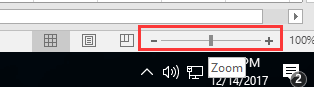
Zoom all tabs in one size by using Ctrl or Shift
Zoom all tabs in one size by using Ctrl or Shift
If you would like to set an identical zoom level for multiple or all worksheet tabs in your workbook, you can utilize the built-in selection shortcuts combined with the zoom slider. This method is straightforward and doesn't require any formulas or code, making it ideal for everyday use, especially when you only need to adjust the zoom setting for a few worksheets at a time.
To apply the same zoom level to several non-adjacent sheets, hold down the Ctrl key and click on each sheet tab you want to adjust. With the desired tabs selected, move to the Zoom Slider in the bottom right corner of the Excel window and drag it left or right to set your preferred zoom percentage. All the selected sheets will now share the same zoom level. This approach is especially convenient if you only want to synchronize zoom for specific sheets while leaving others unchanged.
Alternatively, if you want to adjust the zoom for every sheet in your workbook, click on the first sheet tab, then hold down the Shift key and click the last sheet tab in the row. This will select all sheets between the first and last tab inclusively. Next, drag the Zoom Slider again to set a uniform zoom across all these sheets.
Please note that when multiple sheets are selected, any change you make (including data entry or formatting) will apply to all selected sheets, which may lead to accidental changes. After adjusting the zoom, make sure to click on any single sheet tab to deselect the group and prevent unwanted edits.
This manual method is quick and requires no technical expertise, but it has a limitation: if you later add new sheets to your workbook, you'll need to repeat the process to include them in the synchronized zoom setting.

Unlock Excel Magic with Kutools AI
- Smart Execution: Perform cell operations, analyze data, and create charts—all driven by simple commands.
- Custom Formulas: Generate tailored formulas to streamline your workflows.
- VBA Coding: Write and implement VBA code effortlessly.
- Formula Interpretation: Understand complex formulas with ease.
- Text Translation: Break language barriers within your spreadsheets.
Best Office Productivity Tools
Supercharge Your Excel Skills with Kutools for Excel, and Experience Efficiency Like Never Before. Kutools for Excel Offers Over 300 Advanced Features to Boost Productivity and Save Time. Click Here to Get The Feature You Need The Most...
Office Tab Brings Tabbed interface to Office, and Make Your Work Much Easier
- Enable tabbed editing and reading in Word, Excel, PowerPoint, Publisher, Access, Visio and Project.
- Open and create multiple documents in new tabs of the same window, rather than in new windows.
- Increases your productivity by 50%, and reduces hundreds of mouse clicks for you every day!
All Kutools add-ins. One installer
Kutools for Office suite bundles add-ins for Excel, Word, Outlook & PowerPoint plus Office Tab Pro, which is ideal for teams working across Office apps.
- All-in-one suite — Excel, Word, Outlook & PowerPoint add-ins + Office Tab Pro
- One installer, one license — set up in minutes (MSI-ready)
- Works better together — streamlined productivity across Office apps
- 30-day full-featured trial — no registration, no credit card
- Best value — save vs buying individual add-in