How to count strings with leading zeros in Excel?
For instance, here are some strings with a different number of leading zeros. Generally speaking, using COUNTIF function will count the strings without leading zeros, but here, I want to count the same data with leading zeros as below screenshot shown.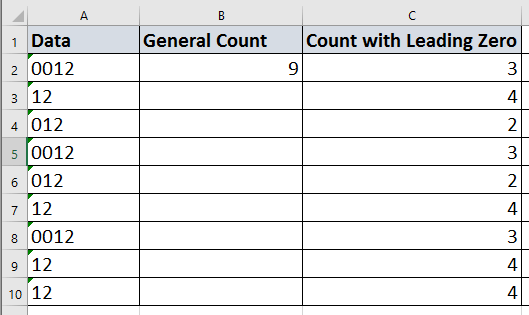
Count strings with leading zeros
Count strings with leading zeros
To count a number of strings with leading zeros, you can use these formulas.
Select a cell next to the values, and the type this formula =SUMPRODUCT(--($A$2:$A$10=A2)), press Enter key, and drag fill handle down to fill the formulas.
Tips:
(1) The formula =SUM(IF($A$2:$A$10=A2,1,0)) also can count strings with leading zeros, but need to press Shift + Ctrl + Enter keys.
(2) If you want to remove leading zeros from strings, you can apply the Remove Leading Zeros feature of Kutools for Excel. It’s full function without limitation in 60 days, please download and have a free trial now. See screenshots: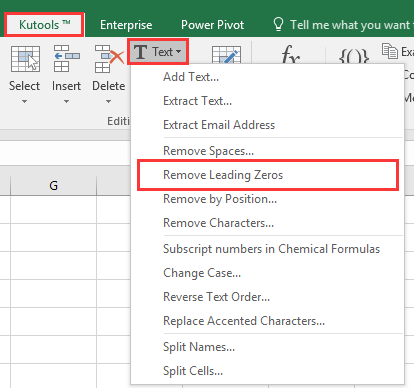
 |  |  |
Best Office Productivity Tools
Supercharge Your Excel Skills with Kutools for Excel, and Experience Efficiency Like Never Before. Kutools for Excel Offers Over 300 Advanced Features to Boost Productivity and Save Time. Click Here to Get The Feature You Need The Most...
Office Tab Brings Tabbed interface to Office, and Make Your Work Much Easier
- Enable tabbed editing and reading in Word, Excel, PowerPoint, Publisher, Access, Visio and Project.
- Open and create multiple documents in new tabs of the same window, rather than in new windows.
- Increases your productivity by 50%, and reduces hundreds of mouse clicks for you every day!
All Kutools add-ins. One installer
Kutools for Office suite bundles add-ins for Excel, Word, Outlook & PowerPoint plus Office Tab Pro, which is ideal for teams working across Office apps.
- All-in-one suite — Excel, Word, Outlook & PowerPoint add-ins + Office Tab Pro
- One installer, one license — set up in minutes (MSI-ready)
- Works better together — streamlined productivity across Office apps
- 30-day full-featured trial — no registration, no credit card
- Best value — save vs buying individual add-in