How to Add New Worksheets with Customized Names in Excel?
As a company cashier, I always suffer with such kind of operations. When creating a series of new worksheets with customized names, I have no idea but have to add several new sheets and then rename them separately. It is a common issue that always puzzles people in dealing with Excel files every day.
Are there any faster ways to make this repetitive operation simple? Of course many advanced users can use macro or VBA to achieve it, but not all the users understand the codes. Actually, other than the codes, there are many available tools, and here I recommend the utility Create Sequence Worksheets in Kutools for Excel.
When installing Kutools for Excel, you may see new tabs adding in the ribbon. Click Kutools Plus > Worksheet >Create Sequence Worksheets.
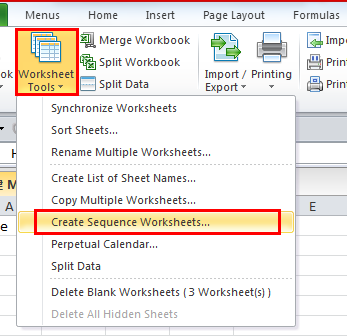
Of course there are several options to customize the new sheets’ names based on Month, Day, numeric order and so on. Here I will emphasize on the function for users to create new sheets with the customized group of names.
Click the Custom List in the pop up window, and then you may get a list pane in the right part of it. You can create a list of the sheet names and apply the customized names to the new-added sheets. And you can create the worksheet names in current workbook or new workbook.
To create a list of the sheet names, you should click ![]() button to add customized names, and input the names in the pop up dialog box. Just input the names you want separately and use the slash mark to split them. When you have made the list successfully, click OK, and then the list will be added into the list pane. You can create several lists for different workbooks. See screenshot:
button to add customized names, and input the names in the pop up dialog box. Just input the names you want separately and use the slash mark to split them. When you have made the list successfully, click OK, and then the list will be added into the list pane. You can create several lists for different workbooks. See screenshot:

The advantage of using the Create Sequence Worksheets is that, you can make a sequence list of sheet names based on the needs without repetitive renaming after adding new sheets. It is a great tool for users to improve working efficiency and help save much time.
Best Office Productivity Tools
Supercharge Your Excel Skills with Kutools for Excel, and Experience Efficiency Like Never Before. Kutools for Excel Offers Over 300 Advanced Features to Boost Productivity and Save Time. Click Here to Get The Feature You Need The Most...
Office Tab Brings Tabbed interface to Office, and Make Your Work Much Easier
- Enable tabbed editing and reading in Word, Excel, PowerPoint, Publisher, Access, Visio and Project.
- Open and create multiple documents in new tabs of the same window, rather than in new windows.
- Increases your productivity by 50%, and reduces hundreds of mouse clicks for you every day!
All Kutools add-ins. One installer
Kutools for Office suite bundles add-ins for Excel, Word, Outlook & PowerPoint plus Office Tab Pro, which is ideal for teams working across Office apps.
- All-in-one suite — Excel, Word, Outlook & PowerPoint add-ins + Office Tab Pro
- One installer, one license — set up in minutes (MSI-ready)
- Works better together — streamlined productivity across Office apps
- 30-day full-featured trial — no registration, no credit card
- Best value — save vs buying individual add-in