How to calculate bond price in Excel?
When managing fixed income securities, investors and professionals often need to determine the fair price of different types of bonds under various scenarios. Accurately calculating the price of a bond helps with investment decision-making, risk management, and portfolio analysis. This article introduces multiple practical solutions for calculating the price of zero coupon bonds, annual coupon bonds, and semi-annual coupon bonds in Excel. Each method is suitable for different bond structures and user needs, helping you select the best approach for your situation.
- Calculate price of a zero coupon bond in Excel
- Calculate price of an annual coupon bond in Excel
- Calculate price of a semi-annual coupon bond in Excel
Calculate price of a zero coupon bond in Excel
Zero coupon bonds are securities that do not make periodic interest payments. Instead, investors buy them at a discount and receive the face value at maturity. For example, suppose you have a 10-year bond with a face value of $1,000 and an annual interest (discount) rate of 5.00%. Over the life of the bond, bondholders do not receive any interim coupons—they are paid only when the bond matures, as illustrated in the screenshot below.
To determine its price today, you can use Excel’s PV function. This method is straightforward and suitable for simple, fixed-rate zero coupon bonds.
Select the cell where you want the price to be displayed, then enter the following formula:
=PV(B4,B3,0,B2)After typing the formula, press the Enter key to apply it. The result will show the current price of your zero coupon bond.
Note: In this formula:
- B4: Annual interest rate
- B3: Number of years to maturity
- 0: Since it’s a zero coupon bond, there are no periodic coupon payments
- B2: Face value of the bond (redemption value at maturity)
You may adjust the cell references as needed to fit your worksheet structure or bond details.
Practical Tip: Make sure you enter the rate as a decimal (e.g.,5% instead of 5) and double-check the period (years to maturity). Errors in these entries can result in inaccurate pricing.
Possible Issue: If you get a negative value, remember that Excel’s PV function returns the result as a cash outflow; multiplying by -1 will give you the positive bond price.

Unlock Excel Magic with Kutools AI
- Smart Execution: Perform cell operations, analyze data, and create charts—all driven by simple commands.
- Custom Formulas: Generate tailored formulas to streamline your workflows.
- VBA Coding: Write and implement VBA code effortlessly.
- Formula Interpretation: Understand complex formulas with ease.
- Text Translation: Break language barriers within your spreadsheets.
Calculate price of an annual coupon bond in Excel
Annual coupon bonds pay interest to bondholders once every year. This means you receive a fixed coupon at the end of every year until maturity. Consider the following example, where an investor holds a bond that pays annual coupons, visualized in the accompanying screenshot:
To compute the price of this annual coupon bond, Excel’s PV function is also useful. This approach is ideal for standard coupon bonds without special payment structures.
In your desired result cell, type the formula:
=PV(B11,B12,(B10*B13),B10)After typing the formula, press the Enter key. The bond price will populate in the target cell.
Parameter breakdown:
- B11: Annual yield or market interest rate
- B12: Number of years until maturity
- B10: Face value of the bond
- B13: Coupon rate
- B10*B13: Dollar amount of coupon received each year
Adjust these inputs as required for your data set. The formula assumes payments are made at the end of each period (ordinary annuity). If your coupon payment schedule is different, further adjustments may be needed.
Practical Tip: Ensure that all rates are entered as decimals and payment periods are correct. Consistency in your time unit (years) across input parameters ensures reliable results.
Common Pitfall: Double-check your cell reference locations—incorrect reference may yield errors or off results.
Calculate price of a semi-annual coupon bond in Excel
Semi-annual coupon bonds represent a common format in which investors receive interest payments twice per year. These are typically found in government and corporate bonds. Calculating the price requires some modifications to account for the increased payment frequency and interest compounding. The following screenshot shows an example data setup: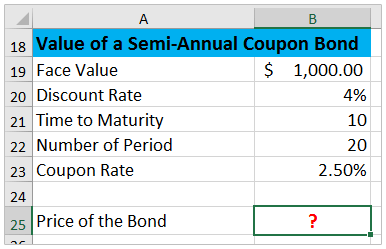
Select the cell where you want the semi-annual bond price, and enter the formula below:
=PV(B20/2,B22,B19*B23/2,B19)Press the Enter key and you will obtain the present value (price) in the cell.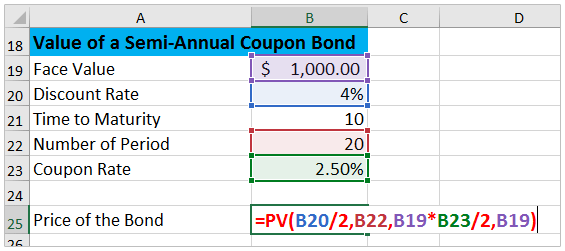
Explanation of formula arguments:
- B20: Annual yield to maturity (YTM), divided by 2 to obtain the semi-annual rate
- B22: Total number of payment periods
- B19: Face value of the bond
- B23: Annual coupon rate
- B19*B23/2: Dollar amount of each semi-annual coupon payment
Please make sure to adjust these parameters according to your bond's contract details. The key is to adjust both the interest rate and the number of periods from annual to semi-annual for accuracy.
Helpful hint: When using non-standard coupon frequency, always divide both the rate and payment accordingly (e.g., quarterly payments would require dividing by 4).
Error Note: A mismatch between rate frequency and period count is a common cause for calculation errors—double-check your math before drawing conclusions.
Related articles:
How to create loan amortization interest calculator of Excel template?
How to calculate average/compound annual growth rate in Excel?
Best Office Productivity Tools
Supercharge Your Excel Skills with Kutools for Excel, and Experience Efficiency Like Never Before. Kutools for Excel Offers Over 300 Advanced Features to Boost Productivity and Save Time. Click Here to Get The Feature You Need The Most...
Office Tab Brings Tabbed interface to Office, and Make Your Work Much Easier
- Enable tabbed editing and reading in Word, Excel, PowerPoint, Publisher, Access, Visio and Project.
- Open and create multiple documents in new tabs of the same window, rather than in new windows.
- Increases your productivity by 50%, and reduces hundreds of mouse clicks for you every day!
All Kutools add-ins. One installer
Kutools for Office suite bundles add-ins for Excel, Word, Outlook & PowerPoint plus Office Tab Pro, which is ideal for teams working across Office apps.
- All-in-one suite — Excel, Word, Outlook & PowerPoint add-ins + Office Tab Pro
- One installer, one license — set up in minutes (MSI-ready)
- Works better together — streamlined productivity across Office apps
- 30-day full-featured trial — no registration, no credit card
- Best value — save vs buying individual add-in