How to use Replace function to replace and add string in Excel?
In Excel, we may use the Find and Replace function to find a string then replace with another one. But in many cases, the Find and Replace function cannot satisfy your request. Here I introduce how to use the Replace function to solve some problems in Excel.
Replace function
=REPLACE(text, start_num, num_chars, new_text)
Case 1 Replace character string in the specific location with other in a string
=REPLACE(text, startnum, numchars, newtext)
If you want to replace a character string in a specific location with another string as below screenshot shown,
you can do as this:
Select a cell which you will place the result and type=REPLACE(A1,3,3,"KTE"), and drag fill handle over the cells you use. See screenshot shown.

Unlock Excel Magic with Kutools AI
- Smart Execution: Perform cell operations, analyze data, and create charts—all driven by simple commands.
- Custom Formulas: Generate tailored formulas to streamline your workflows.
- VBA Coding: Write and implement VBA code effortlessly.
- Formula Interpretation: Understand complex formulas with ease.
- Text Translation: Break language barriers within your spreadsheets.
Case 2 Replace multiple character strings in multiple locations with others in a string
=REPLACE(REPLACE(text,stratnum,characternumber,"newtext"),startnum,characternumber,"newtext)
If you want to replace multiple character strings in locations with other strings as below screenshot shown,
Do as this:
Select a cell which you will place the result and type =REPLACE(REPLACE(A7,7,1,"1"),15,1,"3"), drag fill handle over the cells you use. See screenshot shown.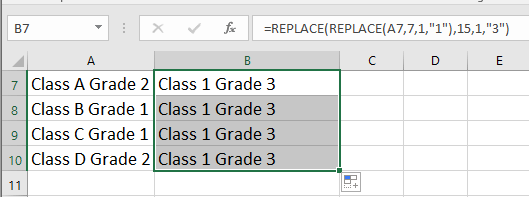
Case 3 Replace year/mont/day in Date format
=REPLACE(TEXT(text, "dd-mmm-yy"), 4, 3, "newtext")
If you have a range of cells in the special date format 1-Oct-18, what you need is to replace the month to Nov as below screenshot shown,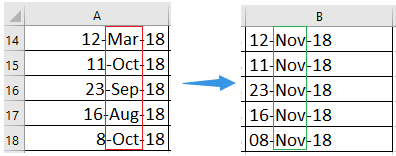
Use this formula
Select a cell which you will place the result and type =REPLACE(TEXT(A14, "dd-mmm-yy"), 4, 3, "Nov"), drag fill handle over the cells you use. See screenshot shown.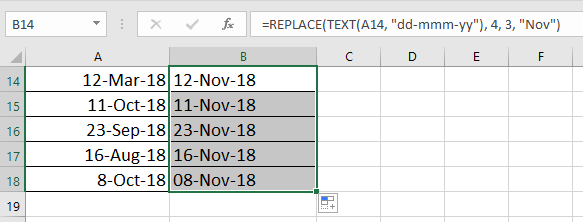
Case 4 Convert number to date
=DATEVALUE(REPLACE(REPLACE(text,3,0,"/"),6,0,"/"))
If you want to convert text number to standard dates as below screenshot shown, do as this: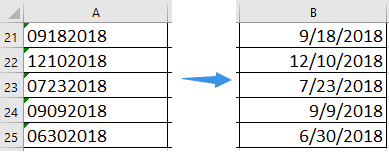
Select a cell which you will place the result and type =DATEVALUE(REPLACE(REPLACE(A21,3,0,"/"),6,0,"/")), drag fill handle over the cells you use, the format the cells as Short Date format. See screenshot shown.

Case 5 Replace character string with other in the string
=REPLACE(textreference, FIND("oldtext",textreference), numbercharacter, "newtext")
If you want to replace a string with another in the string as below screenshot shown,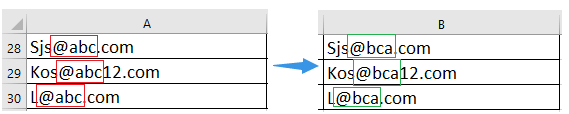
Just use the Replace function and Find function
Select a cell which you place the result and type =REPLACE(A28, FIND("@abc",A28), 4, "@bca"), drag fill handle over the cells you use. See screenshot shown.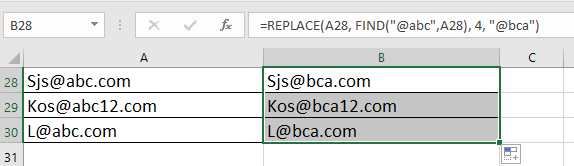
Tip: This formula only work for the first occurrence of string.
Case 6 Add new character into specific location of the string
=REPLACE(REPLACE(text,startnumber,0,"newtext"),startnumber,0,"newtext")
If you want to add new character into specific locations of a string as below screenshot shown.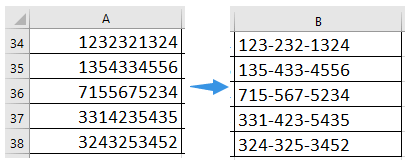
Just do as this
Select a cell which you will place the result and type =REPLACE(REPLACE(A34,4,0,"-"),8,0,"-"), drag fill handle over the cells you use. See screenshot shown.
Best Office Productivity Tools
Supercharge Your Excel Skills with Kutools for Excel, and Experience Efficiency Like Never Before. Kutools for Excel Offers Over 300 Advanced Features to Boost Productivity and Save Time. Click Here to Get The Feature You Need The Most...
Office Tab Brings Tabbed interface to Office, and Make Your Work Much Easier
- Enable tabbed editing and reading in Word, Excel, PowerPoint, Publisher, Access, Visio and Project.
- Open and create multiple documents in new tabs of the same window, rather than in new windows.
- Increases your productivity by 50%, and reduces hundreds of mouse clicks for you every day!
All Kutools add-ins. One installer
Kutools for Office suite bundles add-ins for Excel, Word, Outlook & PowerPoint plus Office Tab Pro, which is ideal for teams working across Office apps.
- All-in-one suite — Excel, Word, Outlook & PowerPoint add-ins + Office Tab Pro
- One installer, one license — set up in minutes (MSI-ready)
- Works better together — streamlined productivity across Office apps
- 30-day full-featured trial — no registration, no credit card
- Best value — save vs buying individual add-in