How to auto sort data alphabetically in Google sheets?
Normally, in Google sheets, you can apply the Sort feature to sort data alphabetically manually, but, sometimes, you may want to sort the data automatically in a column. For example, if there are some changes or new data added in Column A, the data will be sorted automatically as following screenshot shown. How could you achieve this job in Google sheets?
Auto sort data alphabetically in Google sheets with formula

Auto sort data alphabetically in Google sheets with formula
To sort the data alphabetically in a column automatically, please do as this:
1. Enter this formula: =sort(A2:B, 1, TRUE) into a blank cell where you want to locate the sort result, and then press Enter key, the specific data have been sorted in ascending order, see screenshot:
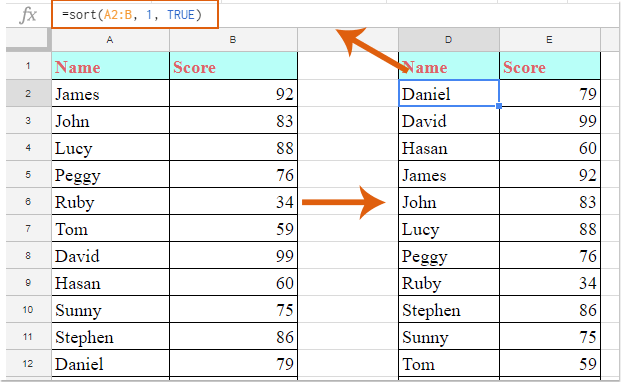
Notes:
1. In the above formula: A2:B is the data range that you want to sort, the number 1 indicates the column number that you want to sort data based on. Please change them to your need.
2. If you want to sort data in descending order, please apply this formula: =sort(A2:B, 1, false).
2. From now on, when you enter new data or change the data in the column, the data will be sorted automatically, see screenshot:

Best Office Productivity Tools
Supercharge Your Excel Skills with Kutools for Excel, and Experience Efficiency Like Never Before. Kutools for Excel Offers Over 300 Advanced Features to Boost Productivity and Save Time. Click Here to Get The Feature You Need The Most...
Office Tab Brings Tabbed interface to Office, and Make Your Work Much Easier
- Enable tabbed editing and reading in Word, Excel, PowerPoint, Publisher, Access, Visio and Project.
- Open and create multiple documents in new tabs of the same window, rather than in new windows.
- Increases your productivity by 50%, and reduces hundreds of mouse clicks for you every day!
All Kutools add-ins. One installer
Kutools for Office suite bundles add-ins for Excel, Word, Outlook & PowerPoint plus Office Tab Pro, which is ideal for teams working across Office apps.
- All-in-one suite — Excel, Word, Outlook & PowerPoint add-ins + Office Tab Pro
- One installer, one license — set up in minutes (MSI-ready)
- Works better together — streamlined productivity across Office apps
- 30-day full-featured trial — no registration, no credit card
- Best value — save vs buying individual add-in