How to find first value not equal to a value such as 0 in Excel?

In Excel, there are times when you need to find the first value in a column that is not equal to a specific value, such as 0. Manually checking each cell can be tedious, especially with large datasets. Thankfully, Excel provides multiple methods to streamline this task, including using formulas, Conditional Formatting, or third-party tools like Kutools for Excel. This guide will show you how to efficiently locate these values using step-by-step instructions.
Find first value not equal to a specific value with formulaFind values not equal to a specific value with Conditional Formatting
Find values not equal to a specific value with Kutools for Excel
Find first value not equal to a specific value with formula
To find the first value not equal to a specific value, you can create a helper column with a formula to identify these cells.
1. Select a cell adjacent to the column where you want to find the value, type the formula =IF(A1=0,"Equal","Not Equal"), press Enter, and drag the fill handle down to apply the formula to other cells.
In the formula, 0 is the value you want to find cell not equal to, you can change it as need.
Find the values not equal to a specific value with Conditional Formatting
With Conditional Formatting function, you can quickly highlight the cells not equal to a specific value.
1. Select the cells you use, click Home > Conditional Formatting > New Rule. See screenshot:
2. In the New Formatting Rule dialog, click Format only cells that contain from Select a Rule Type section, select Cell value, not equal to from the drop-down lists in Format only cells with section, then type zero into the textbox.
3. Click Format, in the Format Cells dialog, under Fill tab, select one color to highlight cells.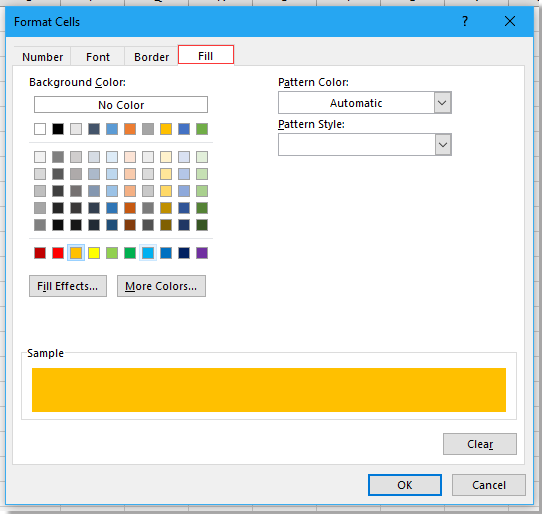
4. Click OK > OK to close dialogs, and then the cells which are not equal to zero are highlighted with the specified background color.
Find values not equal to a specific value with Kutools for Excel
If you want to bulk edit or specify the locations of the values not equal to a certain value, you can use Kutools for Excel’s Select Specific Cells utility.
1. Select the cells you use, and click Kutools > Select >Select Specific Cells.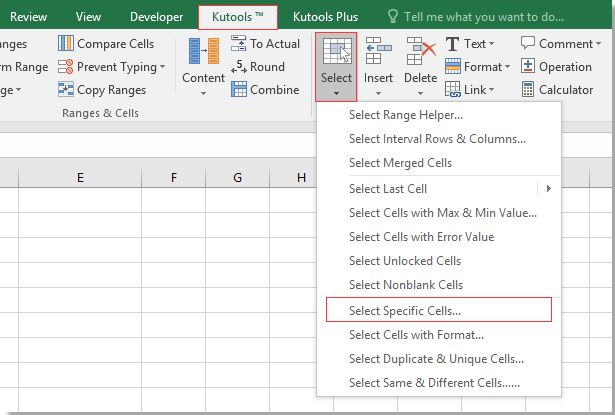
2. In the popped-out dialog, check the selection type as you need, and in theSpecify type drop-down list, choose Does not equal, and type zero into the next textbox.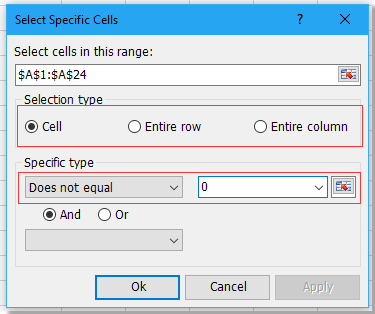
3. Click Ok, a dialog pops out to tell you the number of cells which are selected.
4. Click OK, now all cells not equal to 0 are selected, you can delete, edit, or add color to them as you need.
Kutools for Excel - Supercharge Excel with over 300 essential tools, making your work faster and easier, and take advantage of AI features for smarter data processing and productivity. Get It Now
Demo: Select specific cells using Kutools for Excel
Best Office Productivity Tools
Supercharge Your Excel Skills with Kutools for Excel, and Experience Efficiency Like Never Before. Kutools for Excel Offers Over 300 Advanced Features to Boost Productivity and Save Time. Click Here to Get The Feature You Need The Most...
Office Tab Brings Tabbed interface to Office, and Make Your Work Much Easier
- Enable tabbed editing and reading in Word, Excel, PowerPoint, Publisher, Access, Visio and Project.
- Open and create multiple documents in new tabs of the same window, rather than in new windows.
- Increases your productivity by 50%, and reduces hundreds of mouse clicks for you every day!
All Kutools add-ins. One installer
Kutools for Office suite bundles add-ins for Excel, Word, Outlook & PowerPoint plus Office Tab Pro, which is ideal for teams working across Office apps.
- All-in-one suite — Excel, Word, Outlook & PowerPoint add-ins + Office Tab Pro
- One installer, one license — set up in minutes (MSI-ready)
- Works better together — streamlined productivity across Office apps
- 30-day full-featured trial — no registration, no credit card
- Best value — save vs buying individual add-in