How to lock specific columns always visible in a sheet or across workbook?
In a sheet, while you drag the scrollbar to right to view the contents in the right part of the sheet, the left columns will be invisible. But in some cases, you may want to lock the left columns always visible even though scrolling the sheet to right as below screenshot shown. Here I introduce some methods that can quickly handle this job in Excel.
Lock columns always visible in one sheet by Freeze Panes function
Lock same columns always visible across workbook by Kutools for Excel![]()
Lock columns always visible in one sheet by Freeze Panes function
In Excel, there are three tiny utilities in the Freeze Panes function: Freeze panes, Freeze top row and Freeze first column. You can choose one as you need to lock the cells.
Freeze panes
If you want to lock more than one column or row, you can use this utility.
For example, if you want to lock the first two columns and keep them always visible, you just need to select the adjacent column (the third one), and then click View > Freeze Panes > Freeze Panes.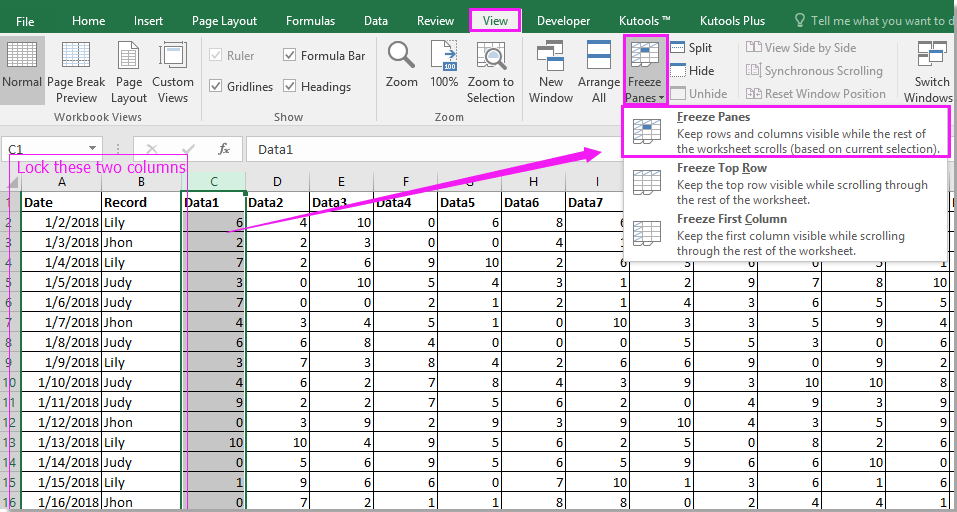
Now the first two columns are always visible while scrolling to right.
Freeze top row and Freeze first column
If you want to lock the column header or row header, you can use these two utilities.

Lock same columns always visible across workbook by Kutools for Excel
With the Freeze Panes function, you only can freeze the columns or rows in one sheet, but in sometimes, you may want to freeze the same columns or rows in multiple sheets of the workbook. In this case, you can use Kutools for Excel’s Freeze panes multiple worksheets function to deal with it.
After installing Kutools for Excel, please do as below:(Free Download Kutools for Excel Now!)
Select the column next to the columns you want to lock, and then click Kutools Plus > Worksheet > Freeze panes multiple worksheets. See screenshot:
Now the same columns across the workbook have been locked at the same time.

If you want to unlock the columns, click Kutools Plus > Worksheet >Unfreeze panes multiple worksheets.
Best Office Productivity Tools
Supercharge Your Excel Skills with Kutools for Excel, and Experience Efficiency Like Never Before. Kutools for Excel Offers Over 300 Advanced Features to Boost Productivity and Save Time. Click Here to Get The Feature You Need The Most...
Office Tab Brings Tabbed interface to Office, and Make Your Work Much Easier
- Enable tabbed editing and reading in Word, Excel, PowerPoint, Publisher, Access, Visio and Project.
- Open and create multiple documents in new tabs of the same window, rather than in new windows.
- Increases your productivity by 50%, and reduces hundreds of mouse clicks for you every day!
All Kutools add-ins. One installer
Kutools for Office suite bundles add-ins for Excel, Word, Outlook & PowerPoint plus Office Tab Pro, which is ideal for teams working across Office apps.
- All-in-one suite — Excel, Word, Outlook & PowerPoint add-ins + Office Tab Pro
- One installer, one license — set up in minutes (MSI-ready)
- Works better together — streamlined productivity across Office apps
- 30-day full-featured trial — no registration, no credit card
- Best value — save vs buying individual add-in