How to fill sequence dates without weekends and holidays in Excel?
In Excel worksheet, you can apply the Fill handle feature to fill sequence dates as quickly as you can. But, if you need to fill sequence dates ignoring the weekends and specific holidays. How could you solve this job in Excel?
Fill sequence dates without weekends and holidays with formula
Fill sequence dates without weekends and holidays with formula
The following formula can help you to fill sequence dates ignoring weekends and holidays as you need, please do as this:
1. Enter the first date into cell A2 which will start to list dates, and then type this formula: =WORKDAY(A2,1,$D$2:$D$6) into cell A3, and then press Enter key, a five-digit number will be displayed as following screenshot shown:
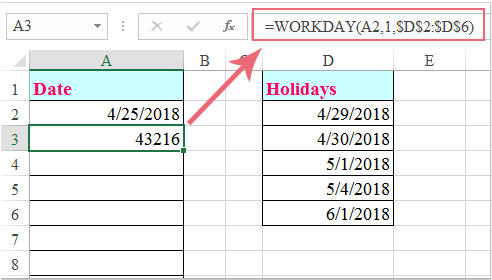
Note:In the above formula, A2 is the cell where you entered the first date, D2:D6 is the range of cells contain the holidays that you want to exclude.
2. Then drag the fill handle down to the cells that you want to insert the sequence dates as you need, see screenshot:
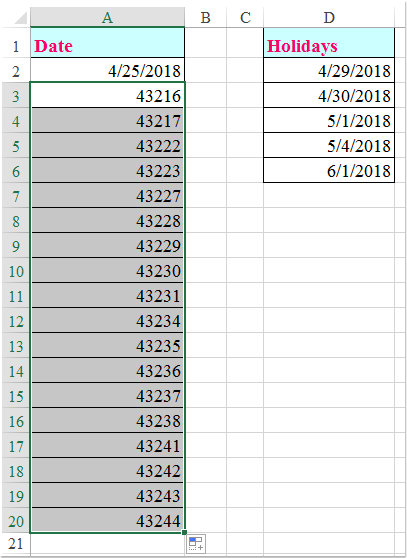
3. At last, you should change the number format to date format, please click Short Date from the General drop down list under the Home tab, and all number strings have been converted to date format, see screenshot:
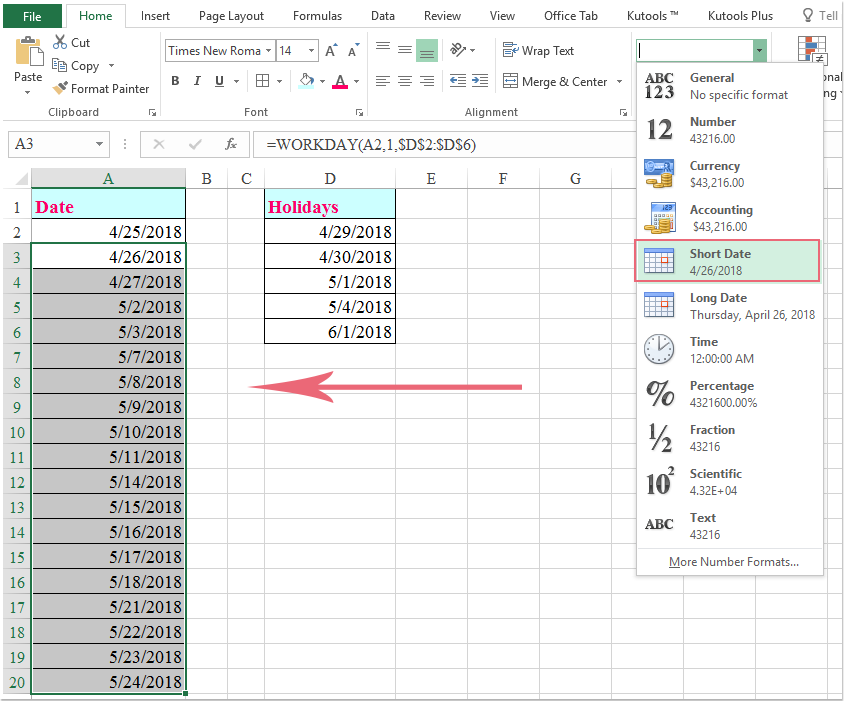
Best Office Productivity Tools
Supercharge Your Excel Skills with Kutools for Excel, and Experience Efficiency Like Never Before. Kutools for Excel Offers Over 300 Advanced Features to Boost Productivity and Save Time. Click Here to Get The Feature You Need The Most...
Office Tab Brings Tabbed interface to Office, and Make Your Work Much Easier
- Enable tabbed editing and reading in Word, Excel, PowerPoint, Publisher, Access, Visio and Project.
- Open and create multiple documents in new tabs of the same window, rather than in new windows.
- Increases your productivity by 50%, and reduces hundreds of mouse clicks for you every day!
All Kutools add-ins. One installer
Kutools for Office suite bundles add-ins for Excel, Word, Outlook & PowerPoint plus Office Tab Pro, which is ideal for teams working across Office apps.
- All-in-one suite — Excel, Word, Outlook & PowerPoint add-ins + Office Tab Pro
- One installer, one license — set up in minutes (MSI-ready)
- Works better together — streamlined productivity across Office apps
- 30-day full-featured trial — no registration, no credit card
- Best value — save vs buying individual add-in