How to mass delete specific word in Excel?
While working with Microsoft Excel, you may have tried to delete specific word from a selected range at once. Actually, Excel provides a Find and Replace function to solve this problem at ease.
Mass delete specific word with Find and Replace
Mass delete specific word with Find and Replace
The Find and Replace function helps to quickly mass delete specific word in a range. Please do as follows.
1. Select the range with the specific word you need to mass delete, press the Ctrl + F keys to open the Find and Replace dialog box.
2. In the opening Find and Replace dialog, click the Replace tab, enter the specific word you will delete in the Find what box, keep the Replace with box empty, and then click the Replace All button. See screenshot:
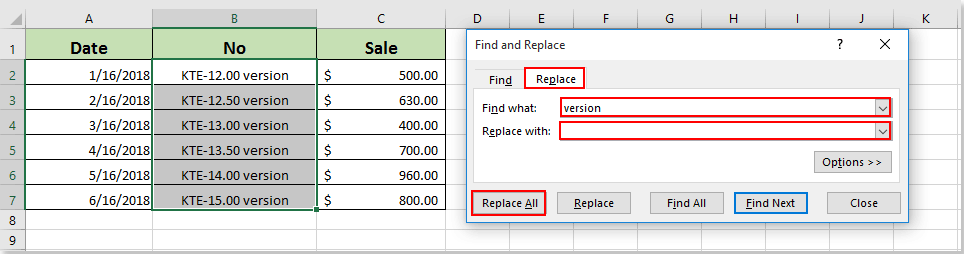
3. Then a Microsoft Excel dialog pops out to tell you how many replacements it made. Please click the OK button and then close the Find and Replace dialog box.

Then you can see the words “version” are deleted from selected range at once.
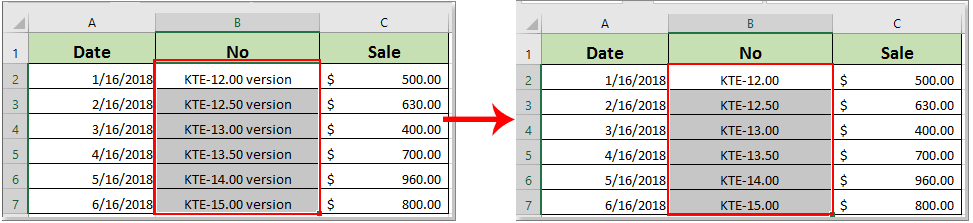
Best Office Productivity Tools
Supercharge Your Excel Skills with Kutools for Excel, and Experience Efficiency Like Never Before. Kutools for Excel Offers Over 300 Advanced Features to Boost Productivity and Save Time. Click Here to Get The Feature You Need The Most...
Office Tab Brings Tabbed interface to Office, and Make Your Work Much Easier
- Enable tabbed editing and reading in Word, Excel, PowerPoint, Publisher, Access, Visio and Project.
- Open and create multiple documents in new tabs of the same window, rather than in new windows.
- Increases your productivity by 50%, and reduces hundreds of mouse clicks for you every day!
All Kutools add-ins. One installer
Kutools for Office suite bundles add-ins for Excel, Word, Outlook & PowerPoint plus Office Tab Pro, which is ideal for teams working across Office apps.
- All-in-one suite — Excel, Word, Outlook & PowerPoint add-ins + Office Tab Pro
- One installer, one license — set up in minutes (MSI-ready)
- Works better together — streamlined productivity across Office apps
- 30-day full-featured trial — no registration, no credit card
- Best value — save vs buying individual add-in