How to find and replace string within formulas only in Excel?
As we known, we can use Find and Replace function to quickly find a specific character or string and replace with another one in Excel. But have you ever tried to find and replace string only within formulas?
Find and replace string within formulas
Find and replace string within formulas
Supposing you want to find $C$1 in formulas, and replace it with $C$2, how can you do?
1. Select the range or the worksheet you use, press Ctrl + G to enable Go To dialog, click Special.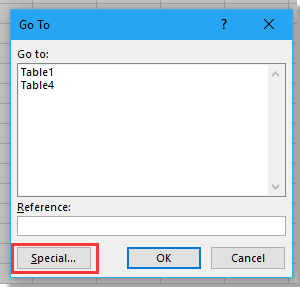
2. In the Go To Special dialog, check Formulas option.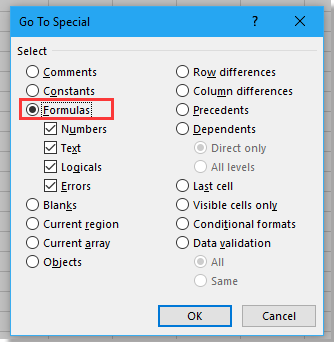
3. Click OK. Now all formulas have been selected.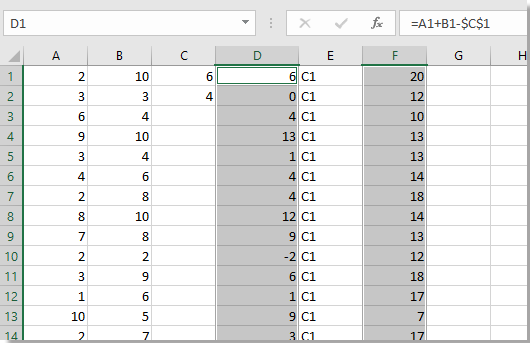
4. Press Ctrl + H to display Find and Replace dialog, in Find what textbox type the string you want to find, and type the string you want to use in Replace with textbox.
5. Click Replace All, a dialog pops out to remind you the number of replacements and all $C$1 have been replaced with $C$2.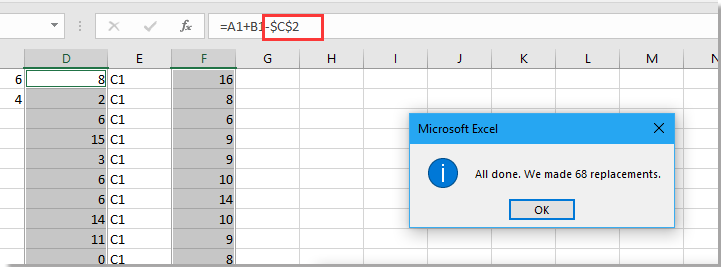
6. Click OK > Close to close dialogs.

Unlock Excel Magic with Kutools AI
- Smart Execution: Perform cell operations, analyze data, and create charts—all driven by simple commands.
- Custom Formulas: Generate tailored formulas to streamline your workflows.
- VBA Coding: Write and implement VBA code effortlessly.
- Formula Interpretation: Understand complex formulas with ease.
- Text Translation: Break language barriers within your spreadsheets.
Best Office Productivity Tools
Supercharge Your Excel Skills with Kutools for Excel, and Experience Efficiency Like Never Before. Kutools for Excel Offers Over 300 Advanced Features to Boost Productivity and Save Time. Click Here to Get The Feature You Need The Most...
Office Tab Brings Tabbed interface to Office, and Make Your Work Much Easier
- Enable tabbed editing and reading in Word, Excel, PowerPoint, Publisher, Access, Visio and Project.
- Open and create multiple documents in new tabs of the same window, rather than in new windows.
- Increases your productivity by 50%, and reduces hundreds of mouse clicks for you every day!
All Kutools add-ins. One installer
Kutools for Office suite bundles add-ins for Excel, Word, Outlook & PowerPoint plus Office Tab Pro, which is ideal for teams working across Office apps.
- All-in-one suite — Excel, Word, Outlook & PowerPoint add-ins + Office Tab Pro
- One installer, one license — set up in minutes (MSI-ready)
- Works better together — streamlined productivity across Office apps
- 30-day full-featured trial — no registration, no credit card
- Best value — save vs buying individual add-in