How to quickly convert Excel table to PDF file?
In Excel, you may know how to convert an entire workbook to a PDF file, but do you know how to convert just one table in Excel into a single PDF file? In this article, I have some tricks on solving this job quickly.
Convert one table to pdf with Save As function
Convert one table to pdf or other format files with Kutools for Excel![]()
Convert all tables to separated pdf files with Kutools for Excel![]()
Convert one table to pdf with Save As function
In Excel, you can use the Save As function to handle the job.
1. Select the table you want to convert to PDF, click File > Save As > Browse.
If you are in Excel 2010 or earlier version, directly click File > Save As.
2. In the Save As window, select PDF from Save as type list and give the file a name, then click Options.
3. In the Options dialog, check Selection in Publish what section.
4. Click OK > Save. Now, only the selected table has been converted into a PDF file.
Convert one table to pdf or other format files with Kutools for Excel
If you want to convert one table from Excel to PDF, CVS or other formats, you can use Kutools for Excel’s Export Range to File utility to easily and quickly deal with it.
1. Select the table you want to convert, click Kutools Plus >Import/Export > Export Range to File.
2. In the Export Range to File dialog, check the file format you want to convert to, and check relative options in right section, then select a location to place the result file.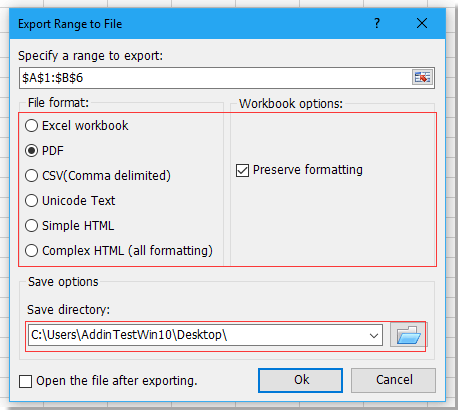
3. Click Ok to convert the selected table to a pdf file.
Demo: Export range to file using Kutools
Convert all tables to separated pdf files with Kutools for Excel
If each sheet has one table need to be converted to separated PDF files, you can use Kutools for Excel’s Split Workbook function.
1. Activate the workbook you want to split into multiple PDF files, click Kutools Plus > Workbook > Split Workbook.
2. In the Split Workbook dialog, check the sheets you want to convert, checkSave as type checkbox, and select PDF from the drop-down list.
3. Click Split, a dialog pops out for selecting location.
4. Click OK. Now, each sheet has been converted into a separate PDF file.
Demo: Save sheets of a workbook as seperate PDFs using Kutools
Best Office Productivity Tools
Supercharge Your Excel Skills with Kutools for Excel, and Experience Efficiency Like Never Before. Kutools for Excel Offers Over 300 Advanced Features to Boost Productivity and Save Time. Click Here to Get The Feature You Need The Most...
Office Tab Brings Tabbed interface to Office, and Make Your Work Much Easier
- Enable tabbed editing and reading in Word, Excel, PowerPoint, Publisher, Access, Visio and Project.
- Open and create multiple documents in new tabs of the same window, rather than in new windows.
- Increases your productivity by 50%, and reduces hundreds of mouse clicks for you every day!
All Kutools add-ins. One installer
Kutools for Office suite bundles add-ins for Excel, Word, Outlook & PowerPoint plus Office Tab Pro, which is ideal for teams working across Office apps.
- All-in-one suite — Excel, Word, Outlook & PowerPoint add-ins + Office Tab Pro
- One installer, one license — set up in minutes (MSI-ready)
- Works better together — streamlined productivity across Office apps
- 30-day full-featured trial — no registration, no credit card
- Best value — save vs buying individual add-in