How to restrict data entry to percentages in Excel cells using data validation?
Suppose there is a table that needs to force users to type data as percentages in a sheet. How can you handle this in Excel? Here I will talk about how to use the Data Validation function to deal with it.
Force percentage entries with Data Validation
Force unique entries with Kutools for Excel![]()
Force percentage entries with Data Validation
To force entries in percentage, please do as these steps:
1. Select the cells you want to force entering percentage, click Home tab, then in Number group, to select Percentage from the drop down list.
2. Then click Data > Data Validation.
3. In the Data Validation dialog, under Settings tab, select Decimal from the Allow section, between from the Data section, then type 0.01 and 0.99 into Minimum and Maximum textboxes.
4. Click OK, now, while you type the numbers are bigger than or equal to 100, there will be a warning pop out.
If you are typing numbers smaller than 100 but bigger than 1, the number will be automatically formatted as percentage.
Tip: You can only type numbers in this range: 1 ≤ number ≤ 99.
Force unique entries with Kutools for Excel
If you want to force users to type unique data in a column, which means to prevent duplicate data entry, you can try Kutools for Excel’s Prevent Duplicate utility.
After installing Kutools for Excel, please do as below: Free Download Kutools for Excel Now!)
Select the column you want to prevent duplicate entry, click Kutools > Prevent Typing > Prevent Duplicate.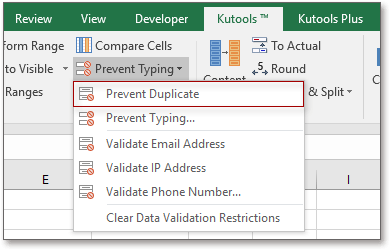
Then click Yes > OK to close the reminders.
 |  |
From now on, it will pop out a warning to stop duplicate entering.
Kutools for Excel - Supercharge Excel with over 300 essential tools, making your work faster and easier, and take advantage of AI features for smarter data processing and productivity. Get It Now
Demo: Force unique entries with Kutools for Excel
Best Office Productivity Tools
Supercharge Your Excel Skills with Kutools for Excel, and Experience Efficiency Like Never Before. Kutools for Excel Offers Over 300 Advanced Features to Boost Productivity and Save Time. Click Here to Get The Feature You Need The Most...
Office Tab Brings Tabbed interface to Office, and Make Your Work Much Easier
- Enable tabbed editing and reading in Word, Excel, PowerPoint, Publisher, Access, Visio and Project.
- Open and create multiple documents in new tabs of the same window, rather than in new windows.
- Increases your productivity by 50%, and reduces hundreds of mouse clicks for you every day!
All Kutools add-ins. One installer
Kutools for Office suite bundles add-ins for Excel, Word, Outlook & PowerPoint plus Office Tab Pro, which is ideal for teams working across Office apps.
- All-in-one suite — Excel, Word, Outlook & PowerPoint add-ins + Office Tab Pro
- One installer, one license — set up in minutes (MSI-ready)
- Works better together — streamlined productivity across Office apps
- 30-day full-featured trial — no registration, no credit card
- Best value — save vs buying individual add-in